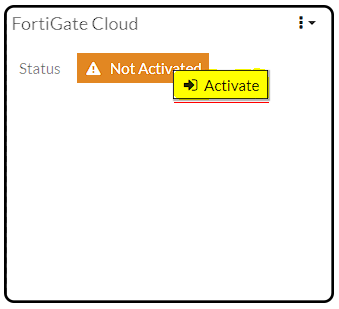- Forums
- Knowledge Base
- Customer Service
- FortiGate
- FortiClient
- FortiAP
- FortiAnalyzer
- FortiADC
- FortiAuthenticator
- FortiBridge
- FortiCache
- FortiCarrier
- FortiCASB
- FortiConnect
- FortiConverter
- FortiCNP
- FortiDAST
- FortiDDoS
- FortiDB
- FortiDNS
- FortiDeceptor
- FortiDevSec
- FortiDirector
- FortiEDR
- FortiExtender
- FortiGate Cloud
- FortiGuard
- FortiHypervisor
- FortiInsight
- FortiIsolator
- FortiMail
- FortiManager
- FortiMonitor
- FortiNAC
- FortiNAC-F
- FortiNDR (on-premise)
- FortiNDRCloud
- FortiPAM
- FortiPortal
- FortiProxy
- FortiRecon
- FortiRecorder
- FortiSandbox
- FortiSASE
- FortiScan
- FortiSIEM
- FortiSOAR
- FortiSwitch
- FortiTester
- FortiToken
- FortiVoice
- FortiWAN
- FortiWeb
- Wireless Controller
- RMA Information and Announcements
- FortiCloud Products
- ZTNA
- 4D Documents
- Customer Service
- Community Groups
- Blogs
- Fortinet Community
- Knowledge Base
- FortiGate
- Troubleshooting Tip: FortiGate Cloud Failed to loa...
- Subscribe to RSS Feed
- Mark as New
- Mark as Read
- Bookmark
- Subscribe
- Printer Friendly Page
- Report Inappropriate Content
| Description |
This article describes how to troubleshoot the FortiGate Cloud 'Failed to load data' issue. |
| Scope | FortiOS. |
| Solution |
The following 'failed to load data' error may be seen when trying to activate a FortiGate Cloud account through the firewall GUI Dashboard.

Run a FortiCloud debug:
# diagnose debug application forticldd -1
To stop debugging, run the following:
# diagnose debug disable
The following debug output shows the TLS protocol version causing the SSL connection to the FortiGuard server to fail:
[1001] ssl_connect: SSL_connect failes: error:1409442E:SSL routines:ssl3_read_bytes:tlsv1 alert protocol version
Verify TLS settings:
config system global
A connection to FortiGuard is established after modifying the TLS version.
[500] fds_https_connect: https_connect(173.243.140.6:443) is established.
Reference: TLS configuration.
By default, the minimum version allowed is TLSv1.2. The FortiGate will try to negotiate a connection using the configured version or higher. If the server that FortiGate is connecting to does not support the version, then the connection will not be made. Some FortiCloud and FortiGuard services do not support TLSv1.3. |
The Fortinet Security Fabric brings together the concepts of convergence and consolidation to provide comprehensive cybersecurity protection for all users, devices, and applications and across all network edges.
Copyright 2024 Fortinet, Inc. All Rights Reserved.