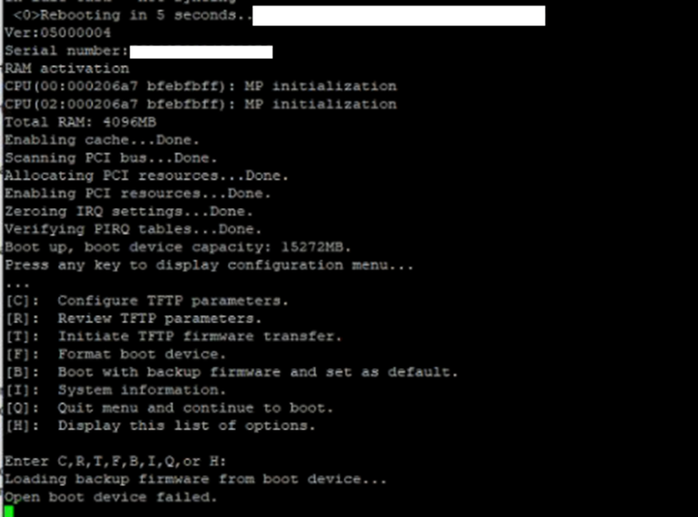- Support Forum
- Knowledge Base
- Customer Service
- Internal Article Nominations
- FortiGate
- FortiClient
- FortiADC
- FortiAIOps
- FortiAnalyzer
- FortiAP
- FortiAuthenticator
- FortiBridge
- FortiCache
- FortiCare Services
- FortiCarrier
- FortiCASB
- FortiConverter
- FortiCNP
- FortiDAST
- FortiData
- FortiDDoS
- FortiDB
- FortiDNS
- FortiDLP
- FortiDeceptor
- FortiDevice
- FortiDevSec
- FortiDirector
- FortiEdgeCloud
- FortiEDR
- FortiEndpoint
- FortiExtender
- FortiGate Cloud
- FortiGuard
- FortiGuest
- FortiHypervisor
- FortiInsight
- FortiIsolator
- FortiMail
- FortiManager
- FortiMonitor
- FortiNAC
- FortiNAC-F
- FortiNDR (on-premise)
- FortiNDRCloud
- FortiPAM
- FortiPhish
- FortiPortal
- FortiPresence
- FortiProxy
- FortiRecon
- FortiRecorder
- FortiSRA
- FortiSandbox
- FortiSASE
- FortiSASE Sovereign
- FortiScan
- FortiSIEM
- FortiSOAR
- FortiSwitch
- FortiTester
- FortiToken
- FortiVoice
- FortiWAN
- FortiWeb
- FortiAppSec Cloud
- Lacework
- Wireless Controller
- RMA Information and Announcements
- FortiCloud Products
- ZTNA
- 4D Documents
- Customer Service
- Community Groups
- Blogs
- Fortinet Community
- Knowledge Base
- FortiGate
- Technical Tip: Formatting and loading FortiGate fi...
- Subscribe to RSS Feed
- Mark as New
- Mark as Read
- Bookmark
- Subscribe
- Printer Friendly Page
- Report Inappropriate Content
Created on
11-01-2004
12:00 AM
Edited on
12-09-2025
05:11 AM
By
![]() Anthony_E
Anthony_E
Description
This article describes how to download and install firmware from a local TFTP server via the BIOS, under CLI control.
It is also necessary to install firmware using the local TFTP server if the 'OPEN BOOT DEVICE FAILED' message appears on the console as follows:
Caution:
Installing firmware from a local TFTP server under console control will reset the FortiGate unit to factory default settings.
Consider backing up the configuration (using the GUI or CLI commands below) before starting the TFTP server firmware upgrade:
execute backup config
execute backup ipsuserdefsig
The first command backs up the configuration, and the second one backs up the IPS custom signatures, if any.
Scope
FortiGate.
Solution
Components:
- A null modem, or RJ-45 to DB9 console cable, is supplied with the FortiGate.
- An Ethernet RJ45 cable.
- A terminal client, such as a PC running HyperTerminal (Windows).
- A TFTP server.
Physical connection:
- To connect to the FortiGate over the console connection, follow the steps outlined in Technical Tip: How to connect to the FortiGate and FortiAP console port
- The connection can be made on any Ethernet port. In this case, the WAN1 or MGMT interface. Download the required firmware and verify the MD5 checksum:
Download the required images from the support portal page at Support -> Support -> Firmware Download. Select and download the specific firmware version needed, as shown in the screenshot below.
Download and install a TFTP server on the computer. Viable options are: TFTPD64 or SolarWinds TFTP Server.
Disable the Windows firewall or any other third-party packet filtering application (for example, Trend Micro LightWeight Filter Driver).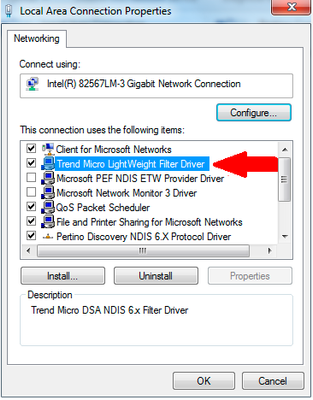
Create a directory and name it something like 'TFTP'. Move the firewall image to that directory. Rename the firmware image file to 'image' while keeping the original file extension as '.out'. The reason for renaming the image to 'image.out' is to have a much shorter file name compared with the default file name when the file is downloaded from 'support.fortinet.com'. If the file name is not changed, it can cause the TFTP file transfer to fail with the following error:
"tftp error 1 (file not found.) try to recover..."
Set the system's Ethernet interface IP as follows (the IP can be from any subnet):
IP address: 10.10.10.1.
Subnet mask: 255.255.255.0.
Default Gateway: IP address that is set on FortiGate. In this example, 10.10.10.115.
Note 1:
Ensure that only the firmware file named 'image' is present in the TFTP server's 'Current Directory.' If other files are in the directory, FortiGate may fail to load the firmware, even if the file name matches 'image.out'.
Note 2:
After formatting the FortiGate, it is normal for the SolarWinds TFTP Server not to display the IP address 10.10.10.1 in the binding list, as shown in the above image. This can be disregarded to proceed with the subsequent steps.
Note 3:
The connected network adapter will not show as 'connected,' and the NIC port on the PC will not light up until the file transfer begins.
Connect the computer to the FortiGate unit using the null modem cable. For detailed steps for this connection, see Technical Tip: How to connect to the FortiGate console port
Terminal client communication parameters:
8 bits
no parity
1 stop bit
9600 baud (the FortiGate-300 uses 115,000 baud)
Flow Control = None
Restart the FortiGate. When the console displays 'Press any key to display configuration menu...', press any other key.
FortiGate-81E (12:47-03.03.2017)
Ver:05000007
Serial number: FGT81E*********1
CPU: 1000MHz
Total RAM: 2 GB
Initializing boot device...
Initializing MAC... nplite#0
Please wait for OS to boot, or press any key to display the configuration menu.
When a list of choices with individual letters of the alphabet appears, press 'F' to format the device.
[C]: Configure TFTP parameters.
[R]: Review TFTP parameters.
[T]: Initiate TFTP firmware transfer.
[F]: Format boot device.
[I]: System information.
[B]: Boot with backup firmware and set as default.
[Q]: Quit menu and continue to boot.
[H]: Display this list of options.
Enter C,R,T,F,I,B,Q,or H:
It will erase data in boot device. Continue? [yes/no]:yes
Formatting..........done
Done.
After that, the device will boot again. Again, a list of choices with letters will appear. Press 'R' to review TFTP parameters.
Enter C,R,T,F,I,B,Q,or H:R
Image download port: WAN1 <----- This port of the FortiGate should be connected to the computer's Ethernet port.
DHCP status: Disabled
Local VLAN ID: <NULL>
Local IP address: 10.10.10.115 <----- FortiGate IP address.
Local subnet mask: 255.255.255.0
Local gateway: 10.10.10.1 <----- Host IP address.
TFTP server IP address: 10.10.10.1 <----- Host IP address running the TFTP server.
Firmware file name: image.out <--- Rename instead of FGT_100F-v7.0.0-build0066-FORTINET.
Note:
If the 'Firmware file name' is more than a certain number of characters, it will say image not found. Reduce the characters in the file name on the TFTP server.
Once again, a list of choices with letters will appear. Press 'C' to configure TFTP parameters.
[C]: Configure TFTP parameters.
[R]: Review TFTP parameters.
[T]: Initiate TFTP firmware transfer.
[F]: Format boot device.
[I]: System information.
[B]: Boot with backup firmware and set as default.
[Q]: Quit menu and continue to boot.
[H]: Display this list of options.
Enter C,R,T,F,I,B,Q,or H:C
Change the parameters to be in line with the TFTP server configuration.
[P]: Set firmware download port.
[D]: Set DHCP mode.
[I]: Set local IP address.
[S]: Set local subnet mask.
[G]: Set local gateway.
[V]: Set local VLAN ID.
[T]: Set remote TFTP server IP address.
[F]: Set firmware file name.
[E]: Reset TFTP parameters to factory defaults.
[R]: Review TFTP parameters.
[N]: Diagnose networking(ping).
[Q]: Quit this menu.
[H]: Display this list of options.
Enter P,D,I,S,G,V,T,F,E,R,N,Q,or H: <----- [I]: Set local IP address.
Enter local IP address [10.1.1.115]: 10.10.10.115
.done
Enter P,D,I,S,G,V,T,F,E,R,N,Q,or H: <----- [S]: Set local subnet mask.
Enter local subnet mask [255.255.255.0]: 255.255.255.0
.done
Enter P,D,I,S,G,V,T,F,E,R,N,Q,or H: <----- [G]: Set local gateway.
Enter remote TFTP server IP address [10.1.1.1]: 10.10.10.1
.done
Enter P,D,I,S,G,V,T,F,E,R,N,Q,or H: <----- [T]: Set TFTP server IP address.
Enter remote TFTP server IP address [10.1.1.1]: 10.10.10.1
.done
Enter P,D,I,S,G,V,T,F,E,R,N,Q,or H: <----- [F]: Set firmware file name.
Enter firmware file name [FGT_100F-v7.0.0-build0066-FORTINET.out]: image.out
.done
Enter P,D,I,S,G,V,T,F,E,R,N,Q,or H: <----- [Q]: Quit this menu.
Note:
The link light on the FortiGate port used for firmware download and connect machine port will not blink or show up until the TFTP firmware transfer is initiated, as shown in the next step.
The Firmware Image download Port can be changed from the Option 'P'.
Press 'T' to initiate the TFTP firmware transfer.
Please connect TFTP server to Ethernet port 'WAN1'.
MAC: 94:ff:3c:6e:e9:66
Connect to tftp server 10.10.10.1 ...
After this is connected and the transfer has begun, the screen will start filling with the '#' symbol, as shown below. This means that the TFTP transfer has started successfully.
#######################################################################################################################################################################################
Image Received.
Checking image... OK
This firmware image is certified!
Save as Default firmware/Backup firmware/Run image without saving:[D/B/R]?D
Programming the boot device now. The system must re-layout the boot device to install this firmware.
The default and backup firmware will be lost.
Continue:[Y/N]?Y
.. OK
Verifying... OK
.done
Booting OS...
Initializing firewall...
System is starting...
Resizing shared data partition...done
Formatting shared data partition ... done!
Starting system maintenance...
Scanning /dev/mmcblk0p1... (100%)
Scanning /dev/mmcblk0p3... (100%)
FortiGate-81E login: admin
Password:
You are forced to change your password. Please input a new password.
New Password:
Confirm Password:
Welcome!
After formatting the device, it will be reachable again using the default IP 192.168.1.99/24. So, the laptop connected to the management interface must have an IP address of this subnet, and then it will be possible to restore the configuration file via GUI and CLI.
Note:
If formatting needs to be completed due to a lost admin password and an existing backup configuration has to be re-imported, make sure that the password configuration line has been removed from it, as shown in the screenshots below:
Edit the backup config text file with a text editor such as Notepad++, delete the 'set password' line from the configuration, and save the file as a new file with a .conf extension.
If any error occurs while loading the firmware, the error will be similar to the following, in which case the solution may be found in the related articles below:
Fatal error: Loading FOS fails!
Please power cycle. System halted.
Or:
Fatal error: AV engine file authentication failed!
Please power cycle. System halted.
Note:
- While transferring the image through the TFTP server, it is necessary to make sure the Windows firewall or antivirus is disabled, and also, if WI-FI is connected, it needs to be disconnected while transferring the firmware image.
- If the 'connect to TFTP server' continues to show a bunch of 'T T T T T T T' instead of ########', there is an issue with downloading the firmware to the FortiGate, and one of the issues could be 'wrongly naming the image file. Ensure that the .out was not repeated twice in the image name: one .out is hidden, while the other .out is visible.
- Consider when the PC is running Hyper-V. Windows automatically enables a virtual switch filter driver on the NICs. This will interfere with network traffic like TFTP (UDP/69) or broadcast traffic. That might be the reason why the FortiGate device cannot pull the file even though the TFTP server is running.
Related articles:
Technical Tip: Format FortiGate firmware using a TFTP server in MacOS
Troubleshooting Tip: Unable to boot the firewall or load firmware image
Troubleshooting Tip: Boot secondary/stand by firmware from console
Technical Tip: FortiGate TFTP Upgrade
- Mark as Read
- Mark as New
- Bookmark
- Permalink
- Report Inappropriate Content
This document can also be used to boot with the backup/secondary firmware (step 11) in case the main one is bad or corrupted.
The Fortinet Security Fabric brings together the concepts of convergence and consolidation to provide comprehensive cybersecurity protection for all users, devices, and applications and across all network edges.
Copyright 2025 Fortinet, Inc. All Rights Reserved.