- Support Forum
- Knowledge Base
- Customer Service
- Internal Article Nominations
- FortiGate
- FortiClient
- FortiADC
- FortiAIOps
- FortiAnalyzer
- FortiAP
- FortiAuthenticator
- FortiBridge
- FortiCache
- FortiCare Services
- FortiCarrier
- FortiCASB
- FortiConverter
- FortiCNP
- FortiDAST
- FortiData
- FortiDDoS
- FortiDB
- FortiDNS
- FortiDLP
- FortiDeceptor
- FortiDevice
- FortiDevSec
- FortiDirector
- FortiEdgeCloud
- FortiEDR
- FortiEndpoint
- FortiExtender
- FortiGate Cloud
- FortiGuard
- FortiGuest
- FortiHypervisor
- FortiInsight
- FortiIsolator
- FortiMail
- FortiManager
- FortiMonitor
- FortiNAC
- FortiNAC-F
- FortiNDR (on-premise)
- FortiNDRCloud
- FortiPAM
- FortiPhish
- FortiPortal
- FortiPresence
- FortiProxy
- FortiRecon
- FortiRecorder
- FortiSRA
- FortiSandbox
- FortiSASE
- FortiSASE Sovereign
- FortiScan
- FortiSIEM
- FortiSOAR
- FortiSwitch
- FortiTester
- FortiToken
- FortiVoice
- FortiWAN
- FortiWeb
- FortiAppSec Cloud
- Lacework
- Wireless Controller
- RMA Information and Announcements
- FortiCloud Products
- ZTNA
- 4D Documents
- Customer Service
- Community Groups
- Blogs
- Fortinet Community
- Knowledge Base
- FortiGate
- Technical Tip : Firmware Upgrade and Configuration...
- Subscribe to RSS Feed
- Mark as New
- Mark as Read
- Bookmark
- Subscribe
- Printer Friendly Page
- Report Inappropriate Content
Description
Solution
Configuration Steps
This can be done from Web Management Interface by navigating to System >>> Settings:
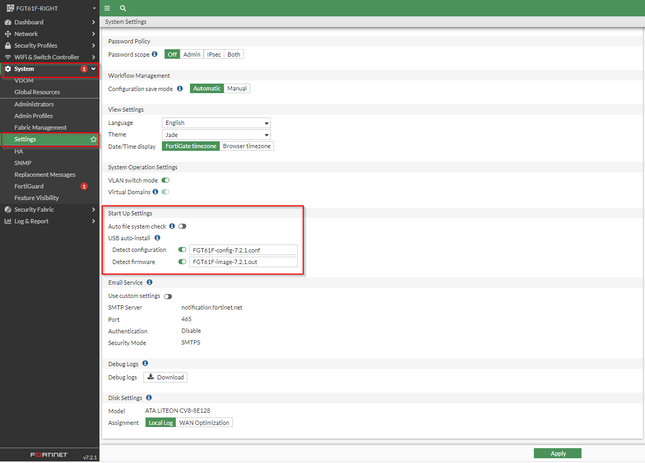
Alternatively, this can be set from CLI as well:
# config system auto-install
set auto-install-config enable
set auto-install-image enable
set default-config-file "FGT61F-config-7.2.1.conf"
set default-image-file "FGT61F-image-7.2.1.out"
end

# config system auto-install
set auto-install-config enable
set auto-install-image enable
set default-config-file "fgt_system.conf"
set default-image-file "image.out"
end
Verification of configuration
System is starting...
Get image from USB disk ... OK.
Checksum check synced! Don't need restore image.
System is starting...
Get image from USB disk ... OK.
Verifying the integrity of the firmware image...
Check image... OK.
Firmware downgrade in progress ...
Done.
3. If firmware image is newer than the one existing in FortiGate, upgrade will be performed.
System is starting...
Get image from USB disk ... OK.
Verifying the integrity of the firmware image...
Check image... OK.
Please wait for system to restart.
Firmware upgrade in progress ...
Done.
4. If a configuration backup file is not detected or it does not match the filename, an error message is displayed in the console, but no action is taken.
System is starting...
Can not get config file from USB disk
5. If a configuration backup file is detected, device reboots and new configuration file is loaded.
Booting OS...
Initializing firewall...
System is starting...
Get config file from USB disk OK.
File check OK.
FGT61F-RIGHT login:
The system is going down NOW !!
Please stand by while rebooting the system.
Restarting system.
The Fortinet Security Fabric brings together the concepts of convergence and consolidation to provide comprehensive cybersecurity protection for all users, devices, and applications and across all network edges.
Copyright 2026 Fortinet, Inc. All Rights Reserved.