- Support Forum
- Knowledge Base
- Customer Service
- Internal Article Nominations
- FortiGate
- FortiClient
- FortiADC
- FortiAIOps
- FortiAnalyzer
- FortiAP
- FortiAuthenticator
- FortiBridge
- FortiCache
- FortiCare Services
- FortiCarrier
- FortiCASB
- FortiConverter
- FortiCNP
- FortiDAST
- FortiData
- FortiDDoS
- FortiDB
- FortiDNS
- FortiDLP
- FortiDeceptor
- FortiDevice
- FortiDevSec
- FortiDirector
- FortiEdgeCloud
- FortiEDR
- FortiEndpoint
- FortiExtender
- FortiGate Cloud
- FortiGuard
- FortiGuest
- FortiHypervisor
- FortiInsight
- FortiIsolator
- FortiMail
- FortiManager
- FortiMonitor
- FortiNAC
- FortiNAC-F
- FortiNDR (on-premise)
- FortiNDRCloud
- FortiPAM
- FortiPhish
- FortiPortal
- FortiPresence
- FortiProxy
- FortiRecon
- FortiRecorder
- FortiSRA
- FortiSandbox
- FortiSASE
- FortiSASE Sovereign
- FortiScan
- FortiSIEM
- FortiSOAR
- FortiSwitch
- FortiTester
- FortiToken
- FortiVoice
- FortiWAN
- FortiWeb
- FortiAppSec Cloud
- Lacework
- Wireless Controller
- RMA Information and Announcements
- FortiCloud Products
- ZTNA
- 4D Documents
- Customer Service
- Community Groups
- Blogs
- Fortinet Community
- Knowledge Base
- FortiGate
- Technical Tip: FSSO Collector agent redundancy wit...
- Subscribe to RSS Feed
- Mark as New
- Mark as Read
- Bookmark
- Subscribe
- Printer Friendly Page
- Report Inappropriate Content
Created on
11-21-2016
05:04 AM
Edited on
11-26-2025
11:46 PM
By
![]() Jean-Philippe_P
Jean-Philippe_P
Description
This article describes the configuration of FSSO collector agent redundancy with multiple (two in this example) LDAP Windows AD and two Fortinet DC Agents.
The FortiGate will connect to the available FSSO Agent to retrieve the Logon list and validate authenticated users. Both Windows ADs are configured to authenticate users' logon (Multiple domain controllers).
FSSO Collector Agent and DC Agent are installed on each Windows AD server.
Scope
Solution
FSSO Collector Agents listen on TCP port 8000 and UDP 8002, ensuring that Windows Firewall is not blocking these ports.
- FortiGate communicates to FSSO CA via TCP port 8000.
- DC Agent communicates to FSSO CA via UDP port 8002.
- DC Agent with SSL enabled communicates to FSSO CA via TCP port 8003.
In this example:
- 1st Windows AD IP=10.10.10.1.
- 2nd Windows AD IP=10.10.10.2.
Install the latest FSSO Collector Agent software and DC Agent on both Windows ADs, and follow these four steps:
- FSSO Collector Agent software installation.


- DC Agent software installation.

- DC Agent Configuration Utility software installation.

Select Next, Install, and Finish.
Both DC Agents are now configured to send logon events to both Collector Agents. This can be checked with the DC Agent Configuration Utility GUI.

It can also be checked by looking at the following registry key:

Diagram:
- For certain IP addresses to be excluded from polling or DCAgent (no effect for TSAgent), use the following registry key:
Value data: semicolon-separated list of IPs to ignore by the Collector Agent.

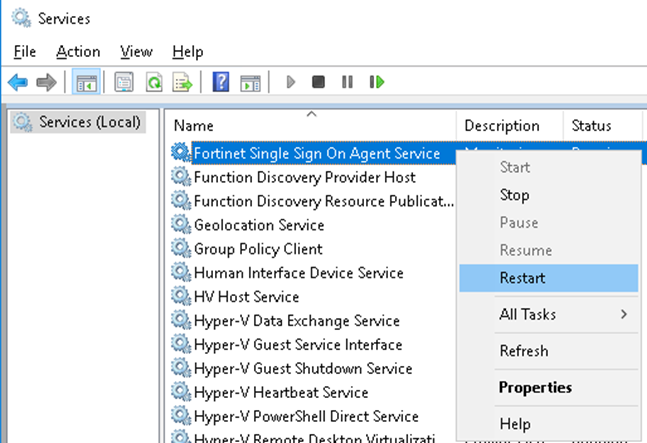
The FortiGate is configured with a list of available FSSO CAs as shown below.

When the first FSSO CA on the list becomes available, FortiGate will not failover back until the current active FSSO CA disconnects.
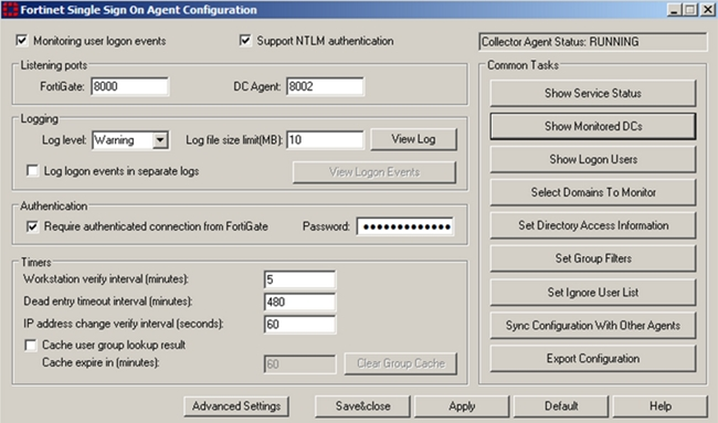
Useful commands to troubleshoot on FortiGate:
List the FSSO logon user on the FortiGate.
Note: On FortiGate, the output of the command 'diagnose debug authd fsso server-status' will only display the current active FSSO CA.
Related articles:
Troubleshooting Tip: FSSO Complete troubleshooting for TAC tickets
Technical Tip: Excluding IP addresses from FSSO logon events
Technical Tip: Configuring Multiple FSSO Agent to Connect to Multiple FSSO CA Server Monitoring same...
The Fortinet Security Fabric brings together the concepts of convergence and consolidation to provide comprehensive cybersecurity protection for all users, devices, and applications and across all network edges.
Copyright 2026 Fortinet, Inc. All Rights Reserved.