Unlock Exclusive Benefits
Join Our Community Today!
Join our community and post in the forum to earn your exclusive Summer Badge! Become a member today!
LOGIN/REGISTER
CONTINUE AS A GUEST
- Support Forum
- Knowledge Base
- Customer Service
- Internal Article Nominations
- FortiGate
- FortiClient
- FortiADC
- FortiAIOps
- FortiAnalyzer
- FortiAP
- FortiAuthenticator
- FortiBridge
- FortiCache
- FortiCare Services
- FortiCarrier
- FortiCASB
- FortiConverter
- FortiCNP
- FortiDAST
- FortiData
- FortiDDoS
- FortiDB
- FortiDNS
- FortiDLP
- FortiDeceptor
- FortiDevSec
- FortiDirector
- FortiEdgeCloud
- FortiEDR
- FortiEndpoint
- FortiExtender
- FortiGate Cloud
- FortiGuard
- FortiGuest
- FortiHypervisor
- FortiInsight
- FortiIsolator
- FortiMail
- FortiManager
- FortiMonitor
- FortiNAC
- FortiNAC-F
- FortiNDR (on-premise)
- FortiNDRCloud
- FortiPAM
- FortiPhish
- FortiPortal
- FortiPresence
- FortiProxy
- FortiRecon
- FortiRecorder
- FortiSRA
- FortiSandbox
- FortiSASE
- FortiScan
- FortiSIEM
- FortiSOAR
- FortiSwitch
- FortiTester
- FortiToken
- FortiVoice
- FortiWAN
- FortiWeb
- FortiAppSec Cloud
- Lacework
- Wireless Controller
- RMA Information and Announcements
- FortiCloud Products
- ZTNA
- 4D Documents
- Customer Service
- Community Groups
- Agora
- Engage Services
- The EPSP Platform
- The ETSP Platform
- Finland
- FortiCare Service Development
- FortiGate-VM on Azure
- FortiGate-VM on AWS
- FortiGate CNF (All Marketplaces)
- FortiWeb Cloud (All Marketplaces)
- Fortinet for SAP
- FortiSIEM
- FortiSOAR
- KCS
- Lacework
- Super User
- Agora
- Engage Services
- The EPSP Platform
- The ETSP Platform
- Finland
- FortiCare Service Development
- FortiGate-VM on Azure
- FortiGate-VM on AWS
- FortiGate CNF (All Marketplaces)
- FortiWeb Cloud (All Marketplaces)
- Fortinet for SAP
- FortiSIEM
- FortiSOAR
- KCS
- Lacework
- Super User
- Agora
- Blogs
FortiGate
FortiGate Next Generation Firewall utilizes purpose-built security processors and threat intelligence security services from FortiGuard labs to deliver top-rated protection and high performance, including encrypted traffic.
- Fortinet Community
- Knowledge Base
- FortiGate
- Technical Tip: Configuring STIX/TAXII External Con...
Options
- Subscribe to RSS Feed
- Mark as New
- Mark as Read
- Bookmark
- Subscribe
- Printer Friendly Page
- Report Inappropriate Content
pjang

Staff & Editor
Created on
03-23-2023
10:59 PM
Edited on
04-01-2025
10:22 PM
By
![]() Jean-Philippe_P
Jean-Philippe_P
Article Id
250152
| Description |
This article describes how to configure the FortiGate with an External Connector using the STIX/TAXII protocol. AlienVault (aka Alien Labs Open Threat Exchange) is the threat-feed provider used in this article as an example, so the steps provided are tailored for this particular provider.
Readers should keep in mind that the general setup process is still applicable for all STIX/TAXII connector configurations on the FortiGate, even if the exact setup steps (particularly regarding HTTP authentication) vary with other threat-feed providers.
For guidance on troubleshooting issues with STIX/TAXII external connectors on the FortiGate after they are created, see the following Community Knowledge Base article:
|
| Scope |
FortiGate v7.0.2 and later.
|
| Solution |
AlienVault's recommended method for long-term authentication is to use the user's OTX API key. Users can find the OTX key at the following link, along with API documentation from AlienVault: https://otx.alienvault.com/api.
Each AlienVault pulse will include a download dropdown menu that lists the available data formats. In this case, select and copy the 'STIX 2.0' or 'STIX 2.1' links (STIX 1.1 is not supported by the FortiGate's TAXII implementation).
Before: https://otx.alienvault.com/otxapi/pulses/5ee7247cdb3820b358b37a71/export/?token=<long_encoded_token_string>&format=stix2.0.
After: stix://otx.alienvault.com/otxapi/pulses/5ee7247cdb3820b358b37a71/export/?format=stix2.0.
Note the change from https:// to stix://, as well as the removal of the 'token' parameter.
Options include FortiGuard Category, IP Address, Domain Name, and Malware Hash.
In this example, the FortiGuard Category will be used as the external connector type.
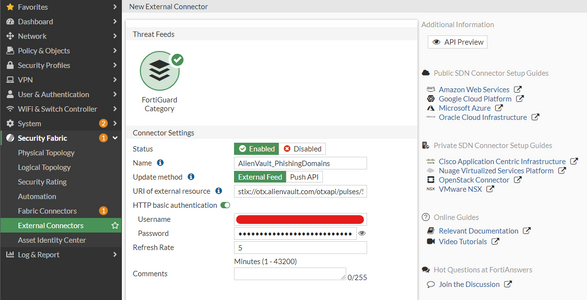
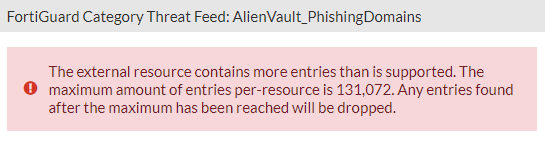 |
Labels:
Broad. Integrated. Automated.
The Fortinet Security Fabric brings together the concepts of convergence and consolidation to provide comprehensive cybersecurity protection for all users, devices, and applications and across all network edges.
Security Research
Company
News & Articles
Copyright 2025 Fortinet, Inc. All Rights Reserved.