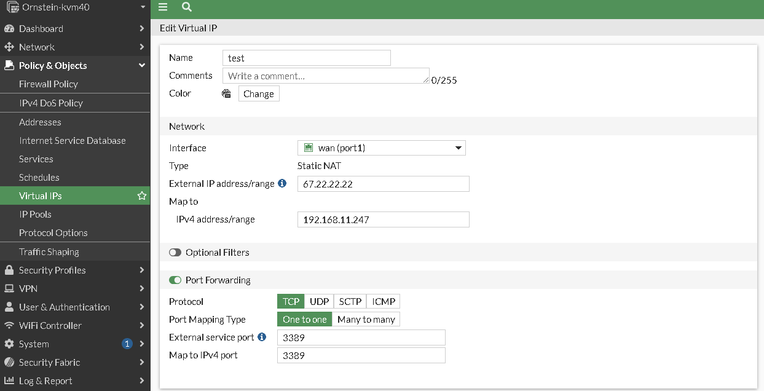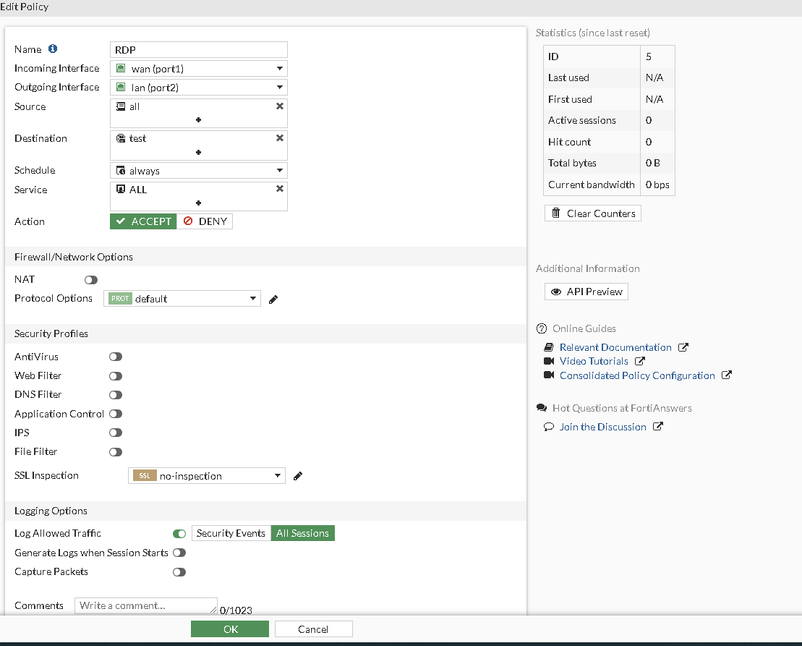- Support Forum
- Knowledge Base
- Customer Service
- Internal Article Nominations
- FortiGate
- FortiClient
- FortiADC
- FortiAIOps
- FortiAnalyzer
- FortiAP
- FortiAuthenticator
- FortiBridge
- FortiCache
- FortiCare Services
- FortiCarrier
- FortiCASB
- FortiConverter
- FortiCNP
- FortiDAST
- FortiData
- FortiDDoS
- FortiDB
- FortiDNS
- FortiDLP
- FortiDeceptor
- FortiDevice
- FortiDevSec
- FortiDirector
- FortiEdgeCloud
- FortiEDR
- FortiEndpoint
- FortiExtender
- FortiGate Cloud
- FortiGuard
- FortiGuest
- FortiHypervisor
- FortiInsight
- FortiIsolator
- FortiMail
- FortiManager
- FortiMonitor
- FortiNAC
- FortiNAC-F
- FortiNDR (on-premise)
- FortiNDRCloud
- FortiPAM
- FortiPhish
- FortiPortal
- FortiPresence
- FortiProxy
- FortiRecon
- FortiRecorder
- FortiSRA
- FortiSandbox
- FortiSASE
- FortiSASE Sovereign
- FortiScan
- FortiSIEM
- FortiSOAR
- FortiSwitch
- FortiTester
- FortiToken
- FortiVoice
- FortiWAN
- FortiWeb
- FortiAppSec Cloud
- Lacework
- Wireless Controller
- RMA Information and Announcements
- FortiCloud Products
- ZTNA
- 4D Documents
- Customer Service
- Community Groups
- Blogs
- Fortinet Community
- Knowledge Base
- FortiGate
- Technical Tip: Configure port forwarding using For...
- Subscribe to RSS Feed
- Mark as New
- Mark as Read
- Bookmark
- Subscribe
- Printer Friendly Page
- Report Inappropriate Content
Description
This article describes how to configure port forwarding using FortiGate Virtual IPs.
Scope
FortiGate.
Solution
Add Virtual IPs to enable port forwarding.
To forward TCP or UDP ports received by the FortiGate external interface to an internal server, follow these two steps.
- Add a Virtual IP with Port Forwarding enabled.
- Add a firewall policy with a virtual IP.
This example describes how to configure port forwarding to allow access to an internal Windows server PC with the Remote access protocol which uses the default port of 3389.
To add a virtual IP that forwards RDP packets.
- Go to Policy & Objects -> Virtual IPs.
- Select 'Create New'.
- Add a name for the Virtual IP.
- Select the External Interface. This will typically be the interface that connects the FortiGate to the Internet.
- Set the External IP Address using:
- The FortiGate unit's public IP.
- A cable or DSL connection with a dynamic IP, using 0.0.0.0
- If the ISP provides a block of IPs that route to the FortiGate external interface, add one of these IPs here.
- Set the Mapped IP Address to the internal IP address of the Windows Server PC.
- Select 'Port Forwarding'.
- Set protocol to 'TCP'.
- Set 'External Service Port' and 'Map' to Port. For this example, the RDP service uses port 3389. Set both External Service Port and Map to Port to 3389.
- Select 'OK'.
Example configuration in the CLI:
config firewall vip
edit test
set extip 67.22.22.22
set mappedip 192.168.11.247
set extintf port1
set portforward enable
set extport 3389
set mappedport 3389
next
end
Now all that’s left is to define a firewall policy that accepts RDP traffic from the Internet and forwards it to the internal Windows Server PC.
To add a firewall policy with a virtual IP.
- Go to Policy & Objects -> Firewall Policy.
- Select 'Create New'.
- Set 'Source Interface' to the WAN/Internet interface.
- Set 'Source Address' to 'all'.
- Set 'Destination Interface' to 'internal'.
- Set 'Destination Address' to the name of the virtual IP.
- Usually, the remainder of the options in this firewall policy do not need to be changed. For example, service can remain 'ANY', because the virtual IP only forwards packets using port 3389.
- Select 'OK'.
Example configuration in the CLI:
config firewall policy
edit 0
set name RDP
set srcintf port1
set dstintf port2
set action accept
set srcaddr all
set dstaddr test
set schedule always
set service ALL
set logtraffic all
next
end
Note: There was a change made to the behavior of the IP Pool and VIP after upgrading FortiOS to v6.4, v7.0, v7.2, and v7.4. For more information, refer to Technical Tip: IP pool and virtual IP behavior changes in FortiOS 6.4, 7.0, 7.2, and 7.4.
Related article:
Technical Tip: How to configure port forwarding wh... - Fortinet Community
The Fortinet Security Fabric brings together the concepts of convergence and consolidation to provide comprehensive cybersecurity protection for all users, devices, and applications and across all network edges.
Copyright 2026 Fortinet, Inc. All Rights Reserved.