- Support Forum
- Knowledge Base
- Customer Service
- Internal Article Nominations
- FortiGate
- FortiClient
- FortiADC
- FortiAIOps
- FortiAnalyzer
- FortiAP
- FortiAuthenticator
- FortiBridge
- FortiCache
- FortiCare Services
- FortiCarrier
- FortiCASB
- FortiConverter
- FortiCNP
- FortiDAST
- FortiData
- FortiDDoS
- FortiDB
- FortiDNS
- FortiDLP
- FortiDeceptor
- FortiDevice
- FortiDevSec
- FortiDirector
- FortiEdgeCloud
- FortiEDR
- FortiEndpoint
- FortiExtender
- FortiGate Cloud
- FortiGuard
- FortiGuest
- FortiHypervisor
- FortiInsight
- FortiIsolator
- FortiMail
- FortiManager
- FortiMonitor
- FortiNAC
- FortiNAC-F
- FortiNDR (on-premise)
- FortiNDRCloud
- FortiPAM
- FortiPhish
- FortiPortal
- FortiPresence
- FortiProxy
- FortiRecon
- FortiRecorder
- FortiSRA
- FortiSandbox
- FortiSASE
- FortiSASE Sovereign
- FortiScan
- FortiSIEM
- FortiSOAR
- FortiSwitch
- FortiTester
- FortiToken
- FortiVoice
- FortiWAN
- FortiWeb
- FortiAppSec Cloud
- Lacework
- Wireless Controller
- RMA Information and Announcements
- FortiCloud Products
- ZTNA
- 4D Documents
- Customer Service
- Community Groups
- Blogs
- Fortinet Community
- Knowledge Base
- FortiGate
- Technical Tip: Common reasons FSSO status shows as...
- Subscribe to RSS Feed
- Mark as New
- Mark as Read
- Bookmark
- Subscribe
- Printer Friendly Page
- Report Inappropriate Content
Description
There are a few common cases where the FSSO status shows down on the FortiGate.
This article describes these reasons.
Scope
FortiGate.
Solution
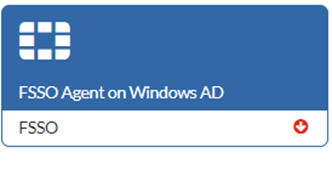
diagnose debug enable
diagnose debug authd fsso server-status
diagnose debug reset
diagnose debug application authd -1
diagnose debug enable
authd_epoll_work: timeout 9990
Server challenge:,.

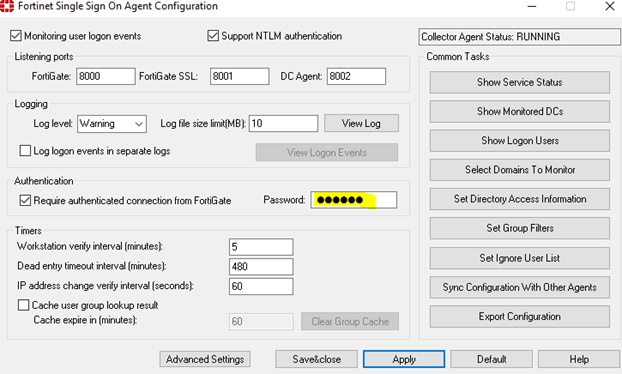
authd_epoll_work: timeout 7990
Server challenge:
7b 6e 93 2d 40 37 90 24 0a 00 0e 67 92 2a 82 06
MD5 response:
1b d7 74 10 cd 29 c5 e6 53 2b 6d de a0 c5 d1 1f
authd_epoll_work: timeout 7990
_process_auth[FSSO_collector]: server authentication failed, aborting
disconnect_server_only[FSSO_collector]: disconnecting
authd_epoll_work: timeout 7990
- If a sniffer is run, connectivity is seen at port 8000 between the collector agent and GUI, but the 'disconnected' status still appears.
- The reason for this is that the service account that logged in on the collector agent side does not have enough privileges. Allow extra permissions for that account. See Technical Tip: Restricting a Fortinet Single Sign On Agent Check (FSSO) service account for instructions.
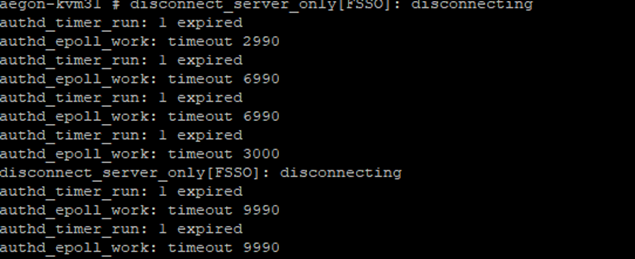

Make sure to have a Windows firewall rule similar to the following:
PS C:\Users\Administrator> netsh advfirewall firewall show rule name="Fortinet FSSO"
Rule Name: Fortinet FSSO
----------------------------------------------------------------------
Enabled: Yes
Direction: In
Profiles: Domain,Private,Public
Grouping:
LocalIP: Any
RemoteIP: Any
Protocol: TCP
LocalPort: 8000
RemotePort: Any
Edge traversal: No
Action: Allow
Ok.
Check if the Collector Agent is listening on TCP/8000
netstat -ano | findstr :8000
edit "FAC"
set server "10.9.10.31"
set source-ip 10.9.11.33
next
end
If the instructions above do not resolve the issue, create a support ticket with the Global Fortinet Team.
Related articles:
Technical Tip: Allowing FSSO Ports when using Windows Server 2008 and higher.
Troubleshooting Tip: FortiGate cannot connect to FSSO Agent on Windows AD.
Technical Tip: Useful FSSO Commands.
Troubleshooting Tip: FSSO CA initial troubleshooting.
Technical Tip: How to Troubleshoot FSSO missing logins in FortiGate in DC agent mode.
The Fortinet Security Fabric brings together the concepts of convergence and consolidation to provide comprehensive cybersecurity protection for all users, devices, and applications and across all network edges.
Copyright 2025 Fortinet, Inc. All Rights Reserved.