- Support Forum
- Knowledge Base
- Customer Service
- Internal Article Nominations
- FortiGate
- FortiClient
- FortiADC
- FortiAIOps
- FortiAnalyzer
- FortiAP
- FortiAuthenticator
- FortiBridge
- FortiCache
- FortiCare Services
- FortiCarrier
- FortiCASB
- FortiConverter
- FortiCNP
- FortiDAST
- FortiData
- FortiDDoS
- FortiDB
- FortiDNS
- FortiDLP
- FortiDeceptor
- FortiDevice
- FortiDevSec
- FortiDirector
- FortiEdgeCloud
- FortiEDR
- FortiEndpoint
- FortiExtender
- FortiGate Cloud
- FortiGuard
- FortiGuest
- FortiHypervisor
- FortiInsight
- FortiIsolator
- FortiMail
- FortiManager
- FortiMonitor
- FortiNAC
- FortiNAC-F
- FortiNDR (on-premise)
- FortiNDRCloud
- FortiPAM
- FortiPhish
- FortiPortal
- FortiPresence
- FortiProxy
- FortiRecon
- FortiRecorder
- FortiSRA
- FortiSandbox
- FortiSASE
- FortiSASE Sovereign
- FortiScan
- FortiSIEM
- FortiSOAR
- FortiSwitch
- FortiTester
- FortiToken
- FortiVoice
- FortiWAN
- FortiWeb
- FortiAppSec Cloud
- Lacework
- Wireless Controller
- RMA Information and Announcements
- FortiCloud Products
- ZTNA
- 4D Documents
- Customer Service
- Community Groups
- Blogs
- Fortinet Community
- Knowledge Base
- FortiGate
- Technical Tip: Block images of banned categories o...
- Subscribe to RSS Feed
- Mark as New
- Mark as Read
- Bookmark
- Subscribe
- Printer Friendly Page
- Report Inappropriate Content
Created on
09-30-2016
02:24 AM
Edited on
02-23-2025
11:25 AM
By
![]() Stephen_G
Stephen_G
Description
Solution
- Using full SSL inspection.:
Go to Policy & Objects -> Firewall Policy and edit the policy that allows connections from the internal network to the Internet.
Set SSL Inspection to use the deep-inspection profile.
Using the deep-inspection profile may cause certificate errors.
For information about avoiding this, see Preventing certificate warnings.
Note: It is important to make sure that search engine URLs are not exempted from SSL Inspection. Examples of search engine URLs:
- google.com
- bing.com
- search.yahoo.com
- Changing the DNS records for www.google.com.
In order to force Google SafeSearch for the entire network, set the DNS entry for www.google.com (and another other Google search domains, such as www.google.ca) to be a Canonical Name (CNAME) for forcesafesearch.google.com.
This forces all search traffic to use forcesafesearch.google.com.
The method for changing the DNS records using the FortiGate varies, depending on whether the FortiGate is the network’s DNS server, or if an external server is used.
- Enabling Safe Search in the GUI:
Go to Security Profiles -> Web Filter, select the respective Web Filter Profile, Search Engines, enforce 'Safe Search' on Google, Yahoo!, Bing, Yandex (Enable this option) and select 'Apply'. The Web Filter Feature must be set to proxy-based.
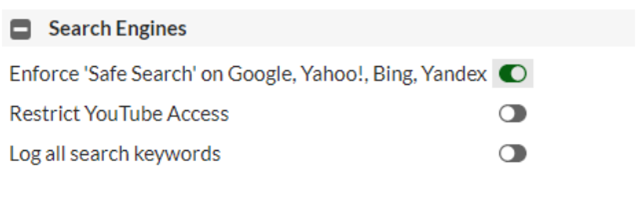
The Fortinet Security Fabric brings together the concepts of convergence and consolidation to provide comprehensive cybersecurity protection for all users, devices, and applications and across all network edges.
Copyright 2025 Fortinet, Inc. All Rights Reserved.