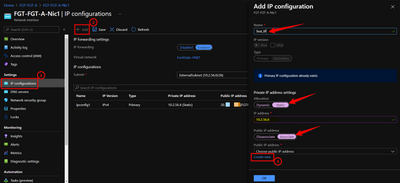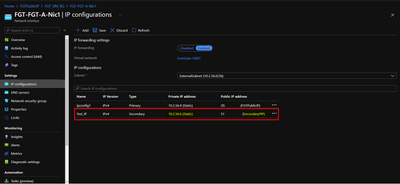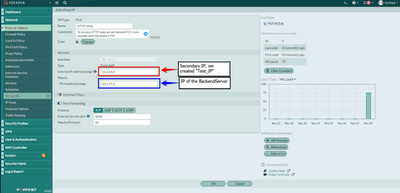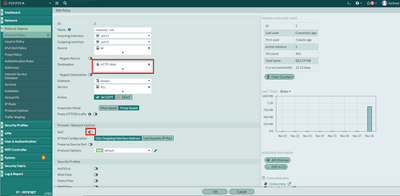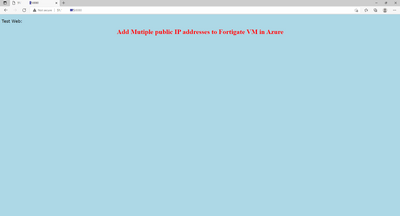- Support Forum
- Knowledge Base
- Customer Service
- Internal Article Nominations
- FortiGate
- FortiClient
- FortiADC
- FortiAIOps
- FortiAnalyzer
- FortiAP
- FortiAuthenticator
- FortiBridge
- FortiCache
- FortiCare Services
- FortiCarrier
- FortiCASB
- FortiConverter
- FortiCNP
- FortiDAST
- FortiData
- FortiDDoS
- FortiDB
- FortiDNS
- FortiDLP
- FortiDeceptor
- FortiDevice
- FortiDevSec
- FortiDirector
- FortiEdgeCloud
- FortiEDR
- FortiEndpoint
- FortiExtender
- FortiGate Cloud
- FortiGuard
- FortiGuest
- FortiHypervisor
- FortiInsight
- FortiIsolator
- FortiMail
- FortiManager
- FortiMonitor
- FortiNAC
- FortiNAC-F
- FortiNDR (on-premise)
- FortiNDRCloud
- FortiPAM
- FortiPhish
- FortiPortal
- FortiPresence
- FortiProxy
- FortiRecon
- FortiRecorder
- FortiSRA
- FortiSandbox
- FortiSASE
- FortiSASE Sovereign
- FortiScan
- FortiSIEM
- FortiSOAR
- FortiSwitch
- FortiTester
- FortiToken
- FortiVoice
- FortiWAN
- FortiWeb
- FortiAppSec Cloud
- Lacework
- Wireless Controller
- RMA Information and Announcements
- FortiCloud Products
- ZTNA
- 4D Documents
- Customer Service
- Community Groups
- Blogs
- Fortinet Community
- Knowledge Base
- FortiGate
- Technical Tip: Assign multiple public IP addresses...
- Subscribe to RSS Feed
- Mark as New
- Mark as Read
- Bookmark
- Subscribe
- Printer Friendly Page
- Report Inappropriate Content
| Description |
This article describes how to allocate multiple public IP addresses, to the FortiGate VM deployed in Azure Cloud, and use these Public IP addresses to access hosted services behind FortiGate VM. |
| Scope | FortiOS |
| Solution |
FortiGate VM, has one or more network interfaces(NIC), attached to it. Any NIC can have one or more static or dynamic public and private IP addresses assigned to it. To add private and public IP addresses to FortiGate VM interface, you will need to complete the below steps:
-In the FortiGate VM pane, navigate to Networking Tab. Click Network interface on the page. As shown in the picture below:
-In the Network interface pane, click the IP configurations. Click Add, complete the steps, by giving the Name of the address (e.g. “Test_IP”), make the allocation static, click associate the public IP to create a new one or choose existing IP, The PIP should be Static assignment (Note: Public IP SKU should be the same for all NIC, in case the primary IP was ‘Basic’, Any new Public IP should also be ‘Basic’, The different basic SKU and Standard SKU load balancer or Public IP resources in availability set is not allowed):
-The new public IP should now be added to the FortiGate VM interface as shown in the following picture:
FGT-FGT-A # config system sdn-connector edit "AzureHA" set status enable set type azure set use-metadata-iam enable set ha-status enable set azure-region global config nic edit "FGT-FGT-A-Nic1" config ip edit "ipconfig1" set public-ip "FGTPublicIP" set resource-group '' next edit "Test_IP" set public-ip "SecondaryPIP" set resource-group '' next end next end |
The Fortinet Security Fabric brings together the concepts of convergence and consolidation to provide comprehensive cybersecurity protection for all users, devices, and applications and across all network edges.
Copyright 2026 Fortinet, Inc. All Rights Reserved.