- Support Forum
- Knowledge Base
- Customer Service
- Internal Article Nominations
- FortiGate
- FortiClient
- FortiADC
- FortiAIOps
- FortiAnalyzer
- FortiAP
- FortiAuthenticator
- FortiBridge
- FortiCache
- FortiCare Services
- FortiCarrier
- FortiCASB
- FortiConverter
- FortiCNP
- FortiDAST
- FortiData
- FortiDDoS
- FortiDB
- FortiDNS
- FortiDLP
- FortiDeceptor
- FortiDevice
- FortiDevSec
- FortiDirector
- FortiEdgeCloud
- FortiEDR
- FortiEndpoint
- FortiExtender
- FortiGate Cloud
- FortiGuard
- FortiGuest
- FortiHypervisor
- FortiInsight
- FortiIsolator
- FortiMail
- FortiManager
- FortiMonitor
- FortiNAC
- FortiNAC-F
- FortiNDR (on-premise)
- FortiNDRCloud
- FortiPAM
- FortiPhish
- FortiPortal
- FortiPresence
- FortiProxy
- FortiRecon
- FortiRecorder
- FortiSRA
- FortiSandbox
- FortiSASE
- FortiSASE Sovereign
- FortiScan
- FortiSIEM
- FortiSOAR
- FortiSwitch
- FortiTester
- FortiToken
- FortiVoice
- FortiWAN
- FortiWeb
- FortiAppSec Cloud
- Lacework
- Wireless Controller
- RMA Information and Announcements
- FortiCloud Products
- ZTNA
- 4D Documents
- Customer Service
- Community Groups
- Blogs
- Fortinet Community
- Knowledge Base
- FortiGate
- Technical Tip: Applying traffic shaping at specifi...
- Subscribe to RSS Feed
- Mark as New
- Mark as Read
- Bookmark
- Subscribe
- Printer Friendly Page
- Report Inappropriate Content
Description
This article describes how to apply traffic shaping at specific time.
Solution
This feature gives shaping policy the ability to apply different shaping profiles at different times.
Admin can select a one-time schedule, recurring schedule, or schedule group.
Note:
Schedule is not a mandatory setting.
If it is not set, the current date and time are not used to match the traffic.
To configure a traffic shaping policy in the GUI:
1) Go to Policy & Objects -> Traffic Shaping Policy.
2) Create or edit a Traffic Shaping Policy.
3) Enable Schedule and select a schedule option.
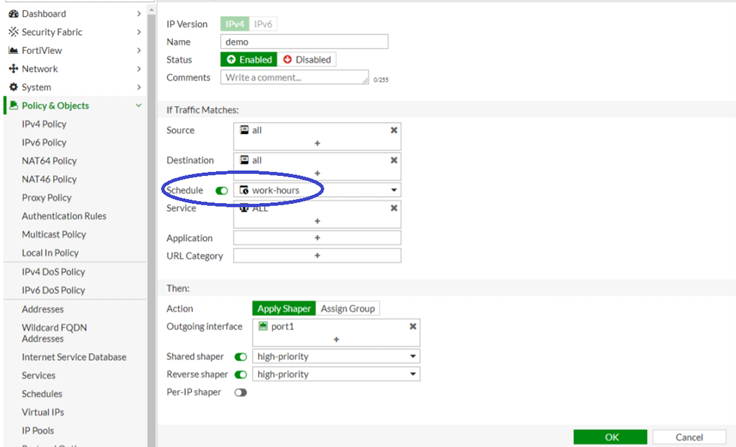
4) Configure other options and select 'OK'.
To configure a traffic shaping policy in the CLI:
# config firewall schedule recurringTo troubleshoot a traffic shaping policy in the CLI:
edit "work-hours"
set start 07:00
set end 20:00
set day monday tuesday wednesday thursday friday
end
# config firewall shaping-policy
edit 1
set name "demo"
set service "ALL"
set schedule "work-hours" <----- Can select schedule from one-time schedule, recurring schedule or schedule group
set dstintf "port1"
set traffic-shaper "high-priority"
set traffic-shaper-reverse "high-priority"
set srcaddr "all"
set dstaddr "all"
end
The selected schedule is listed in the iprope.
# diagnose firewall iprope list 100015
policy index=1 uuid_idx=0 action=accept
flag (0): schedule(work-hours) <----- Applied schedule
shapers: orig=high-priority(2/0/134217728) reply=high-priority(2/0/134217728) cos_fwd=0 cos_rev=0
The Fortinet Security Fabric brings together the concepts of convergence and consolidation to provide comprehensive cybersecurity protection for all users, devices, and applications and across all network edges.
Copyright 2025 Fortinet, Inc. All Rights Reserved.