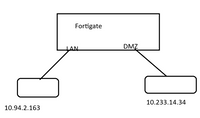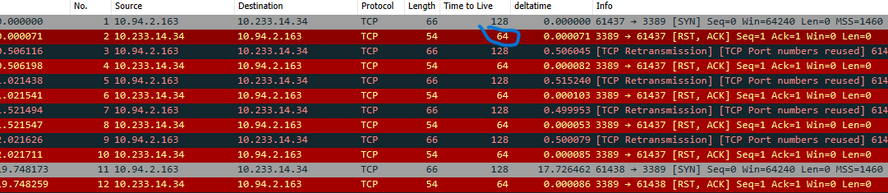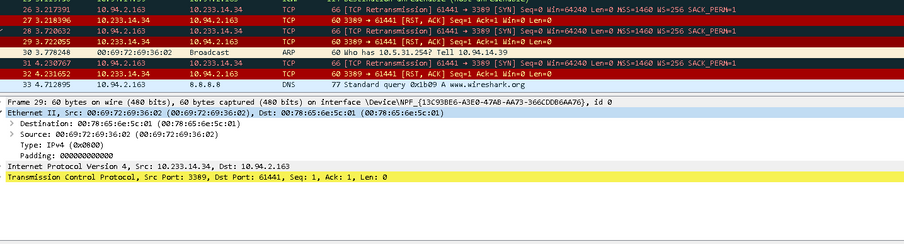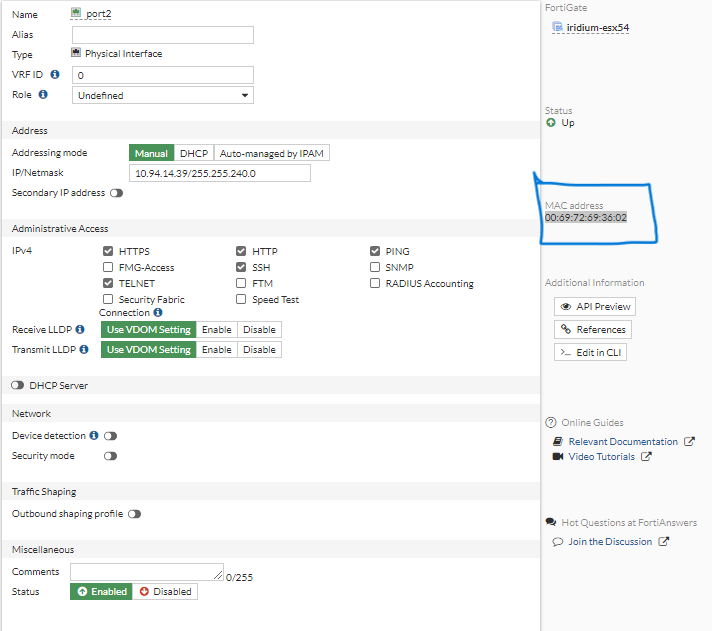- Support Forum
- Knowledge Base
- Customer Service
- Internal Article Nominations
- FortiGate
- FortiClient
- FortiADC
- FortiAIOps
- FortiAnalyzer
- FortiAP
- FortiAuthenticator
- FortiBridge
- FortiCache
- FortiCare Services
- FortiCarrier
- FortiCASB
- FortiConverter
- FortiCNP
- FortiDAST
- FortiData
- FortiDDoS
- FortiDB
- FortiDNS
- FortiDLP
- FortiDeceptor
- FortiDevice
- FortiDevSec
- FortiDirector
- FortiEdgeCloud
- FortiEDR
- FortiEndpoint
- FortiExtender
- FortiGate Cloud
- FortiGuard
- FortiGuest
- FortiHypervisor
- FortiInsight
- FortiIsolator
- FortiMail
- FortiManager
- FortiMonitor
- FortiNAC
- FortiNAC-F
- FortiNDR (on-premise)
- FortiNDRCloud
- FortiPAM
- FortiPhish
- FortiPortal
- FortiPresence
- FortiProxy
- FortiRecon
- FortiRecorder
- FortiSRA
- FortiSandbox
- FortiSASE
- FortiSASE Sovereign
- FortiScan
- FortiSIEM
- FortiSOAR
- FortiSwitch
- FortiTester
- FortiToken
- FortiVoice
- FortiWAN
- FortiWeb
- FortiAppSec Cloud
- Lacework
- Wireless Controller
- RMA Information and Announcements
- FortiCloud Products
- ZTNA
- 4D Documents
- Customer Service
- Community Groups
- Blogs
- Fortinet Community
- Knowledge Base
- FortiGate
- Technical Tip: Analyzing TCP RST (Reset) packets i...
- Subscribe to RSS Feed
- Mark as New
- Mark as Read
- Bookmark
- Subscribe
- Printer Friendly Page
- Report Inappropriate Content
| Description | This article describes how to analyze TCP RST (Reset) packets in Wireshark. |
| Scope | FortiGate. |
| Solution |
Scenario : It is not possible to access RDP for whole network. Diagram:
Solution: Always perform packet capture for TCP connection and review it on Wireshark.
Start by selecting the RST packet in the packet capture and 'right-clicking' it. Choose 'Conversation filter' and then select TCP. This filters the packets for the selected conversation to aid in troubleshooting.
In the packet capture, it is possible to observe that the client sends an SYN packet for the TCP handshake but receives an RST packet from the server.
To further investigate the source of the RST packet, focus on the IP header. It is expanding the IP header data portion in Wireshark to access the TTL (Time To Live) value.
Analyze the layer-2 header and identify the source MAC address. From the source MAC address, it is determined that the FortiGate firewall is responsible for sending the RST packet.
By disabling the specific rule, it was possible to resolve the issue, and subsequent access to the RDP (Remote Desktop Protocol) was established without any problems.
This detailed analysis highlights the process followed to identify the source of the RST packet and its resolution. |
- Mark as Read
- Mark as New
- Bookmark
- Permalink
- Report Inappropriate Content
Nice article Mehul.
The Fortinet Security Fabric brings together the concepts of convergence and consolidation to provide comprehensive cybersecurity protection for all users, devices, and applications and across all network edges.
Copyright 2026 Fortinet, Inc. All Rights Reserved.