- Support Forum
- Knowledge Base
- Customer Service
- Internal Article Nominations
- FortiGate
- FortiClient
- FortiADC
- FortiAIOps
- FortiAnalyzer
- FortiAP
- FortiAuthenticator
- FortiBridge
- FortiCache
- FortiCare Services
- FortiCarrier
- FortiCASB
- FortiConverter
- FortiCNP
- FortiDAST
- FortiData
- FortiDDoS
- FortiDB
- FortiDNS
- FortiDLP
- FortiDeceptor
- FortiDevice
- FortiDevSec
- FortiDirector
- FortiEdgeCloud
- FortiEDR
- FortiEndpoint
- FortiExtender
- FortiGate Cloud
- FortiGuard
- FortiGuest
- FortiHypervisor
- FortiInsight
- FortiIsolator
- FortiMail
- FortiManager
- FortiMonitor
- FortiNAC
- FortiNAC-F
- FortiNDR (on-premise)
- FortiNDRCloud
- FortiPAM
- FortiPhish
- FortiPortal
- FortiPresence
- FortiProxy
- FortiRecon
- FortiRecorder
- FortiSRA
- FortiSandbox
- FortiSASE
- FortiSASE Sovereign
- FortiScan
- FortiSIEM
- FortiSOAR
- FortiSwitch
- FortiTester
- FortiToken
- FortiVoice
- FortiWAN
- FortiWeb
- FortiAppSec Cloud
- Lacework
- Wireless Controller
- RMA Information and Announcements
- FortiCloud Products
- ZTNA
- 4D Documents
- Customer Service
- Community Groups
- Blogs
- Fortinet Community
- Knowledge Base
- FortiExtender
- Technical Tip: How to collect DM logs on the Forti...
- Subscribe to RSS Feed
- Mark as New
- Mark as Read
- Bookmark
- Subscribe
- Printer Friendly Page
- Report Inappropriate Content
Created on
07-27-2022
09:20 AM
Edited on
10-19-2022
03:18 AM
By
![]() Jean-Philippe_P
Jean-Philippe_P
| Description | This article explains the steps to download DM Logs on the FortiExtender GUI. |
| Scope | FortiExtender -511F v7.x. |
| Solution |
1) Access FortiExtender GUI and select the 'DMLog' in 'LTE' page:
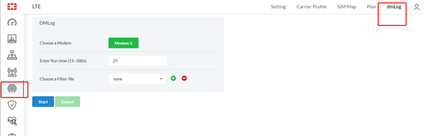
2) Select the '+' option on 'Choose a Filter-file', upload filter file:

Note: Select the filter file '5GNR_LTE_CN_V12.cfg' on the local PC, upload it and save. Filter files can be obtained from Fortinet Support.
3) Choose the '5GNR_LTE_CN_V12.cfg ' on 'Choose a Filter-file', adjust 'Run time', and select 'Start' to collect DMlog:
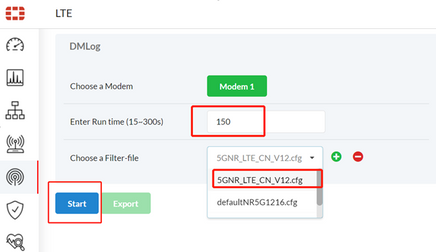
4) Wait for 'Run time' long, it will show successfully, then export the log by 'Export' button:
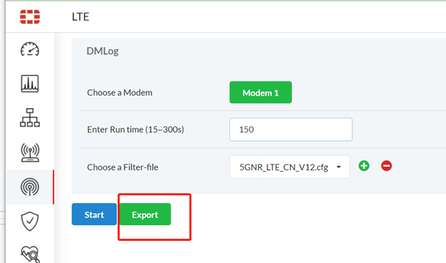
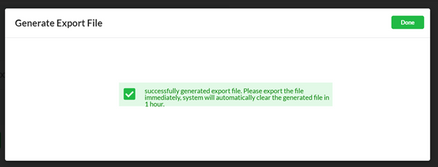
5) Upload 'DM logs' and also 'Debug info' files to the Fortinet Support Ticket. This data will help debug the 4G/5G connection and throughput issues on FortExtender-511F.
6) Use the following filter files (attached) for the appropriate use-case:
5GNR_LTE_CN_V12.cfg ==> This filter file is for 4G/5G register or connection issue.
Related KB article: |
The Fortinet Security Fabric brings together the concepts of convergence and consolidation to provide comprehensive cybersecurity protection for all users, devices, and applications and across all network edges.
Copyright 2026 Fortinet, Inc. All Rights Reserved.