- Support Forum
- Knowledge Base
- Customer Service
- Internal Article Nominations
- FortiGate
- FortiClient
- FortiADC
- FortiAIOps
- FortiAnalyzer
- FortiAP
- FortiAuthenticator
- FortiBridge
- FortiCache
- FortiCare Services
- FortiCarrier
- FortiCASB
- FortiConverter
- FortiCNP
- FortiDAST
- FortiData
- FortiDDoS
- FortiDB
- FortiDNS
- FortiDLP
- FortiDeceptor
- FortiDevice
- FortiDevSec
- FortiDirector
- FortiEdgeCloud
- FortiEDR
- FortiEndpoint
- FortiExtender
- FortiGate Cloud
- FortiGuard
- FortiGuest
- FortiHypervisor
- FortiInsight
- FortiIsolator
- FortiMail
- FortiManager
- FortiMonitor
- FortiNAC
- FortiNAC-F
- FortiNDR (on-premise)
- FortiNDRCloud
- FortiPAM
- FortiPhish
- FortiPortal
- FortiPresence
- FortiProxy
- FortiRecon
- FortiRecorder
- FortiSRA
- FortiSandbox
- FortiSASE
- FortiSASE Sovereign
- FortiScan
- FortiSIEM
- FortiSOAR
- FortiSwitch
- FortiTester
- FortiToken
- FortiVoice
- FortiWAN
- FortiWeb
- FortiAppSec Cloud
- Lacework
- Wireless Controller
- RMA Information and Announcements
- FortiCloud Products
- ZTNA
- 4D Documents
- Customer Service
- Community Groups
- Blogs
- Fortinet Community
- Knowledge Base
- FortiExtender
- Technical Tip: FortiExtender interface shows disab...
- Subscribe to RSS Feed
- Mark as New
- Mark as Read
- Bookmark
- Subscribe
- Printer Friendly Page
- Report Inappropriate Content
Description
This article describes how to debug the FortiExtender (FEX) interface, shown as disabled on the FortiGate GUI, as shown below:
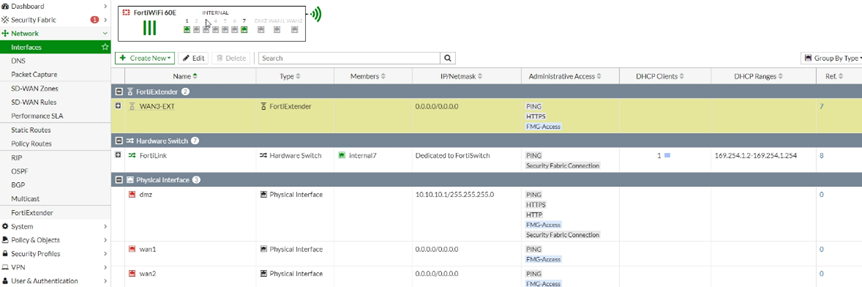
User Impact:
FortiGate may lose its Internet connection when the FortiExtender (used as a WAN uplink) interface is shown as disabled on the FortiGate GUI.
Debug (possible cause and fix):
- Ensure FortiExtender is running on the latest v7.4.x or v7.6.x GA firmware.
- Verify if the FortiExtender Interface gets disabled automatically or gets disabled only after a FortiGate reboot
- If the FortiExtender interface gets disabled after FortiGate reboot, then on FortiGate, verify if FortiExtender APN, SIM-PIN, etc.
Settings are configured under Network -> FortiExtender -> Configure Settings as shown below:
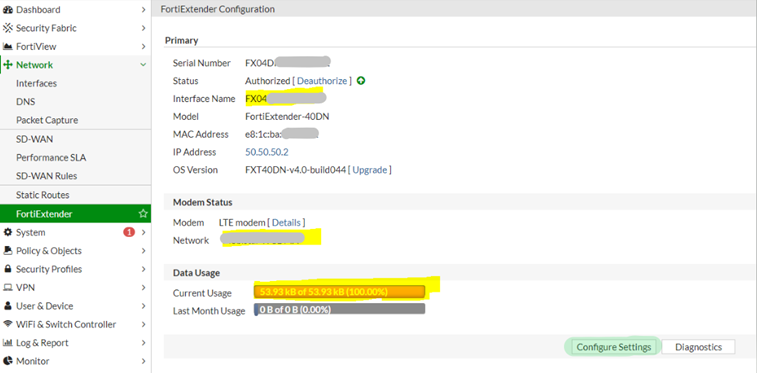
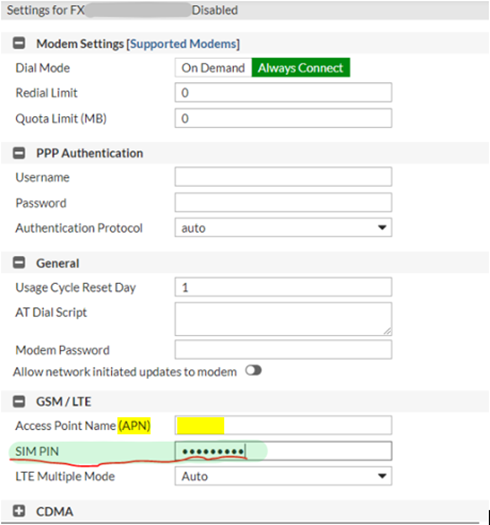
- Check if FortiExtender can ping its default gateway and Google DNS IP to confirm whether the LTE connection is working fine, as shown below:
get system interface <----- To check FortiExtender default gateway IP.
get modem status <----- To check FortiExtender modem status.# execute ping <IP_Address>
- After FortiExtender reboot and boot-up, does FortiExtender LTE connection work fine automatically or require user intervention? If FortiExtender LTE does not work automatically, then it requires FortiExtender LTE side troubleshooting (check the references section).
- Ensure the FortiExtender Ethernet port is not flapping due to a physical layer issue with Ethernet Cable, PoE Switch, or any Powering unit.
- On FortiOS v6.4-2, there was an issue reported (Bug 0653289) which is fixed in v6.4-3.
Page 35: FortiOS - Release Notes Version 6.4.3.
Bug 0653289 workaround:
After FortiGate reboot, enable FortiExtender interface manually on FortiGate CLI as shown below:
edit "fext
set vdom "root"
set mode dhcp
set status up <----- Change the status to ‘up’ if it is down.
set type fext-wan
set device-identification enable
set snmp-index 9
set macaddr f2:3e:94:xx:xx:xx
Restart FortiExtender daemon on FortiGate and check if that resolves the issue:
execute extender restart-fortiextender-daemon
If this issue is frequently occurring, then try deploying FortiExtender in the VLAN mode:
Technical Tip: How to setup FortiExtender in VLAN mode on FortiGate
Related articles:
Technical Tip: How to configure and debug 4G LTE connection issues on FortiExtender (FEX)
The Fortinet Security Fabric brings together the concepts of convergence and consolidation to provide comprehensive cybersecurity protection for all users, devices, and applications and across all network edges.
Copyright 2026 Fortinet, Inc. All Rights Reserved.