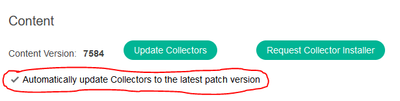- Support Forum
- Knowledge Base
- Customer Service
- Internal Article Nominations
- FortiGate
- FortiClient
- FortiADC
- FortiAIOps
- FortiAnalyzer
- FortiAP
- FortiAuthenticator
- FortiBridge
- FortiCache
- FortiCare Services
- FortiCarrier
- FortiCASB
- FortiConverter
- FortiCNP
- FortiDAST
- FortiData
- FortiDDoS
- FortiDB
- FortiDNS
- FortiDLP
- FortiDeceptor
- FortiDevice
- FortiDevSec
- FortiDirector
- FortiEdgeCloud
- FortiEDR
- FortiEndpoint
- FortiExtender
- FortiGate Cloud
- FortiGuard
- FortiGuest
- FortiHypervisor
- FortiInsight
- FortiIsolator
- FortiMail
- FortiManager
- FortiMonitor
- FortiNAC
- FortiNAC-F
- FortiNDR (on-premise)
- FortiNDRCloud
- FortiPAM
- FortiPhish
- FortiPortal
- FortiPresence
- FortiProxy
- FortiRecon
- FortiRecorder
- FortiSRA
- FortiSandbox
- FortiSASE
- FortiSASE Sovereign
- FortiScan
- FortiSIEM
- FortiSOAR
- FortiSwitch
- FortiTester
- FortiToken
- FortiVoice
- FortiWAN
- FortiWeb
- FortiAppSec Cloud
- Lacework
- Wireless Controller
- RMA Information and Announcements
- FortiCloud Products
- ZTNA
- 4D Documents
- Customer Service
- Community Groups
- Blogs
- Fortinet Community
- Knowledge Base
- FortiEDR
- Technical tip: How to update the collectors
- Subscribe to RSS Feed
- Mark as New
- Mark as Read
- Bookmark
- Subscribe
- Printer Friendly Page
- Report Inappropriate Content
| Description | This article describes different processes to update the collectors. |
| Scope | FortiEDR Manager 5.x. |
| Solution |
Method 1: Upgrading Collectors by Group.
This is the recommended way because. It permits to upgrade the collectors gradually.
1)Log into the FortiEDR Manager environment. 2) Go to Administration -> Licensing. 3) Towards the bottom of the screen, the content section will be visible. 40 Select Update Collectors.

5) A pop-up will appear that says 'UPDATE COLLECTOR VERSION'.
6) It is possible to select the collector group(s) to upgrade. 7) Select the Operating System(s) to pick, and select the version of the collector to upgrade to:
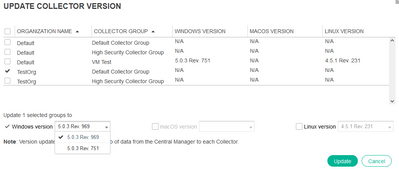
8) Select Update and this pop-up will be received with the proper version:
Method 2: Upgrading Collectors by MSI.
This method is efficient if there are not a lot of collectors to upgrade.
1) Log into the FortiEDR Manager environment. 2) Go to Administration -> Licensing. 3) Towards the bottom of the screen, the content section will be visible. 4) Select Request Collector installer.
5) The 'CUSTOM COLLECTOR INSTALLERS' pop-up will appear. 6) Select the Operating System for the installer, the aggregator address, organization, and group, and make sure the provided email is in the 'Send installers to link to' section.
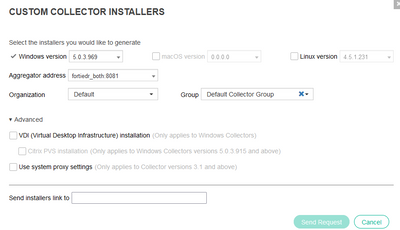
7) Select Send Request, and an email with the installer should be received in the next ten minutes. 8) It is now possible to run the installer manually on a collector or push it out using the software.
Method 3: Automatically Update Collectors to the latest patch version.
1) Log into the FortiEDR Manager environment. 2) Go to Administration -> Licensing. 3) Towards the bottom of the screen, the 'Automatically update Collectors to the latest patch version' will be visible. 4) Select the checkbox.
5) This message will be received:
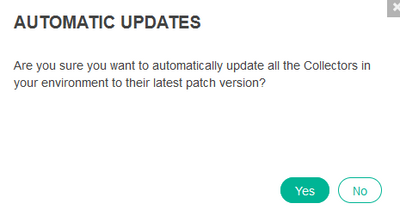
6) Select 'Yes'. |
The Fortinet Security Fabric brings together the concepts of convergence and consolidation to provide comprehensive cybersecurity protection for all users, devices, and applications and across all network edges.
Copyright 2026 Fortinet, Inc. All Rights Reserved.