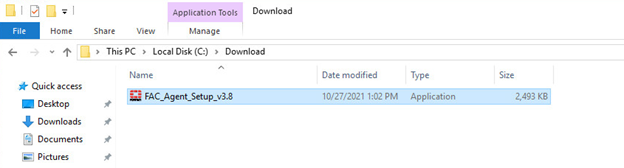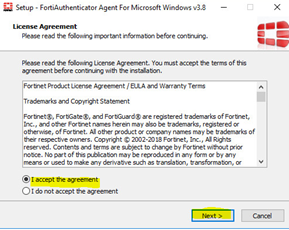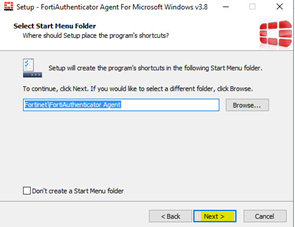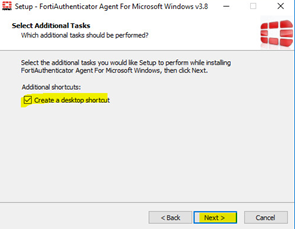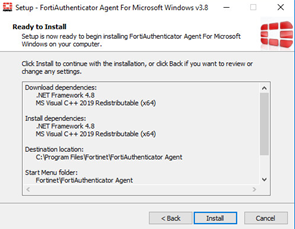- Support Forum
- Knowledge Base
- Customer Service
- Internal Article Nominations
- FortiGate
- FortiClient
- FortiADC
- FortiAIOps
- FortiAnalyzer
- FortiAP
- FortiAuthenticator
- FortiBridge
- FortiCache
- FortiCare Services
- FortiCarrier
- FortiCASB
- FortiConverter
- FortiCNP
- FortiDAST
- FortiData
- FortiDDoS
- FortiDB
- FortiDNS
- FortiDLP
- FortiDeceptor
- FortiDevice
- FortiDevSec
- FortiDirector
- FortiEdgeCloud
- FortiEDR
- FortiEndpoint
- FortiExtender
- FortiGate Cloud
- FortiGuard
- FortiGuest
- FortiHypervisor
- FortiInsight
- FortiIsolator
- FortiMail
- FortiManager
- FortiMonitor
- FortiNAC
- FortiNAC-F
- FortiNDR (on-premise)
- FortiNDRCloud
- FortiPAM
- FortiPhish
- FortiPortal
- FortiPresence
- FortiProxy
- FortiRecon
- FortiRecorder
- FortiSRA
- FortiSandbox
- FortiSASE
- FortiSASE Sovereign
- FortiScan
- FortiSIEM
- FortiSOAR
- FortiSwitch
- FortiTester
- FortiToken
- FortiVoice
- FortiWAN
- FortiWeb
- FortiAppSec Cloud
- Lacework
- Wireless Controller
- RMA Information and Announcements
- FortiCloud Products
- ZTNA
- 4D Documents
- Customer Service
- Community Groups
- Blogs
- Fortinet Community
- Knowledge Base
- FortiAuthenticator
- Technical Tip: How to manually download and instal...
- Subscribe to RSS Feed
- Mark as New
- Mark as Read
- Bookmark
- Subscribe
- Printer Friendly Page
- Report Inappropriate Content
Created on
11-02-2021
08:37 AM
Edited on
12-14-2025
09:48 PM
By
![]() Jean-Philippe_P
Jean-Philippe_P
Description
This article describes how to manually download and install FortiAuthenticator Agent for Windows.
Scope
FortiAuthenticator.
Solution
- Log in to the 'Customer Service and Support' web portal here, and select the 'Support' option, followed by 'Firmware Download'.
- Select 'FortiAuthenticator_and_FortiTrustID_Agents' from the product selection dropdown list.
- Select 'Download' to get the available firmware list. It is possible to select one of the available versions of FortiAuthenticator Agent, select the version, and download via HTTPS.
- After the installation file is saved, move the file to the Windows station/server where to will install the agent and select the file to install FortiAuthenticator Agent.
Make sure to use the domain administrator or the admin of the machine that is part of the domain. When a local account is used, domain information will not be added to the agent.
- Follow the installation steps:
Note that for the installation of the FortiAuthenticator Windows Agent 4.3+, it is necessary to have the following prerequisites:
MS Visual C++ 2015-2022 Redistributable (x64) build number 14.34.31983.
Download the Microsoft MS Visual C++ 2015-2022 here: Microsoft Visual C++ Redistributable latest supported downloads.
NET Framework 4.8 is also required.
Note: The FortiAuthenticator agent can also be downloaded in the FortiAuthenticator GUI, and it will only download the latest available agent.
Log in to FortiAuthenticator GUI using the admin credentials, go to System -> Authentication -> 'FAC Agent' -> Microsoft Windows Agent. FAC_Agent_Setup should be automatically downloaded.
The Fortinet Security Fabric brings together the concepts of convergence and consolidation to provide comprehensive cybersecurity protection for all users, devices, and applications and across all network edges.
Copyright 2025 Fortinet, Inc. All Rights Reserved.