- Support Forum
- Knowledge Base
- Customer Service
- Internal Article Nominations
- FortiGate
- FortiClient
- FortiADC
- FortiAIOps
- FortiAnalyzer
- FortiAP
- FortiAuthenticator
- FortiBridge
- FortiCache
- FortiCare Services
- FortiCarrier
- FortiCASB
- FortiConverter
- FortiCNP
- FortiDAST
- FortiData
- FortiDDoS
- FortiDB
- FortiDNS
- FortiDLP
- FortiDeceptor
- FortiDevice
- FortiDevSec
- FortiDirector
- FortiEdgeCloud
- FortiEDR
- FortiEndpoint
- FortiExtender
- FortiGate Cloud
- FortiGuard
- FortiGuest
- FortiHypervisor
- FortiInsight
- FortiIsolator
- FortiMail
- FortiManager
- FortiMonitor
- FortiNAC
- FortiNAC-F
- FortiNDR (on-premise)
- FortiNDRCloud
- FortiPAM
- FortiPhish
- FortiPortal
- FortiPresence
- FortiProxy
- FortiRecon
- FortiRecorder
- FortiSRA
- FortiSandbox
- FortiSASE
- FortiSASE Sovereign
- FortiScan
- FortiSIEM
- FortiSOAR
- FortiSwitch
- FortiTester
- FortiToken
- FortiVoice
- FortiWAN
- FortiWeb
- FortiAppSec Cloud
- Lacework
- Wireless Controller
- RMA Information and Announcements
- FortiCloud Products
- ZTNA
- 4D Documents
- Customer Service
- Community Groups
- Blogs
- Fortinet Community
- Knowledge Base
- FortiAnalyzer
- Technical Tip: Using FortiAnalyzer to detect the W...
- Subscribe to RSS Feed
- Mark as New
- Mark as Read
- Bookmark
- Subscribe
- Printer Friendly Page
- Report Inappropriate Content
|
Description |
This article describes how to use a custom event handler in FortiAnalyzer to raise alerts for incident response related to attacks that attempt to leverage the WordPress WPGateway Plugin vulnerability. A report is also provided to gain historical visibility into the logs.
The article will be continually updated as more information becomes available. |
|
Scope |
This article contains the files necessary to load an event handler and report into the FortiAnalyzer for either a Fabric ADOM or a FortiGate ADOM. The Fabric report and event handler leverage logs from other Fortinet products that can be used to detect the attack in addition to FortiGate logs. |
|
Solution |
What is included in Fortinet_WordPress WPGateway Plugin Vulnerability.zip?
1) WordPress WPGateway Plugin Vulnerability_event-handler.json. This event handler helps identify WordPress WPGateway Plugin vulnerabilities detected by FortiGates and other Fortinet products.
2) WordPress WPGateway Plugin Vulnerability_report.dat. This report displays the findings on WordPress WPGateway Plugin vulnerability attacks from FortiGates and other Fortinet products.
3) fgt_WordPress WPGateway Plugin Vulnerability_event-handler.json. The event handler for FortiGate ADOMs is configured for FortiGate logs only.
4) fgt_WordPress WPGateway Plugin Vulnerability_report.dat. The report for FortiGate ADOMs includes FortiGate charts only.
Steps:
1) Download the Fortinet_ WordPress WPGateway Plugin Vulnerability.zip file (contains 4 files).
2) Unzip Fortinet_ WordPress WPGateway Plugin Vulnerability.zip.
3) Import WordPress WPGateway Plugin Vulnerability_event-handler.json or fgt_WordPress WPGateway Plugin Vulnerability_event-handler.json event handler: - Choose an ADOM (if ADOMs are enabled). The ADOM may be of type Fabric or FortiGate: - Choose the FortiSOC module. - Select Event Handler List. - Select the Import option under More. - Select the appropriate event handler depending on the ADOM type.
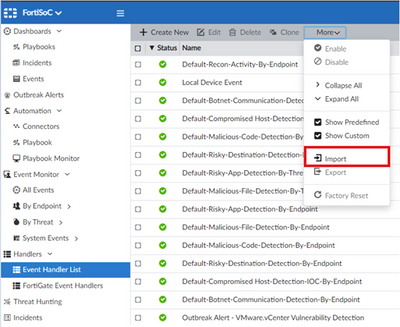
Result: The event handler is enabled and will be triggered if the appropriate logs are received following the import of the event handler. Edit the event handler to customize the notification section.
4) Import WordPress WPGateway Plugin Vulnerability_report.dat or fgt_ WordPress WPGateway Plugin Vulnerability_report.dat to Reports: - Choose an ADOM (if ADOMs are enabled). ADOM may be of type Fabric or FortiGate. - Select the appropriate file for the ADOM type to add the report to the ADOM.
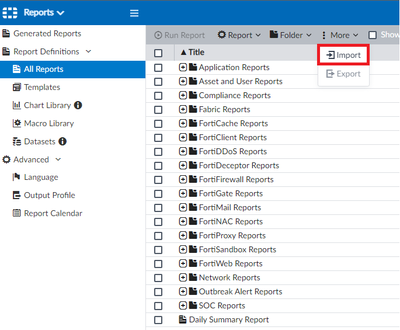
Result: The WordPress WPGateway Plugin Vulnerability_report can be run anytime as determined by an admin user |
The Fortinet Security Fabric brings together the concepts of convergence and consolidation to provide comprehensive cybersecurity protection for all users, devices, and applications and across all network edges.
Copyright 2025 Fortinet, Inc. All Rights Reserved.