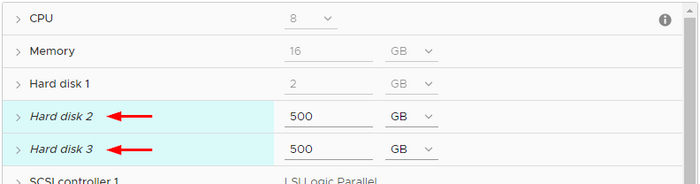- Support Forum
- Knowledge Base
- Customer Service
- Internal Article Nominations
- FortiGate
- FortiClient
- FortiADC
- FortiAIOps
- FortiAnalyzer
- FortiAP
- FortiAuthenticator
- FortiBridge
- FortiCache
- FortiCare Services
- FortiCarrier
- FortiCASB
- FortiConverter
- FortiCNP
- FortiDAST
- FortiData
- FortiDDoS
- FortiDB
- FortiDNS
- FortiDLP
- FortiDeceptor
- FortiDevice
- FortiDevSec
- FortiDirector
- FortiEdgeCloud
- FortiEDR
- FortiEndpoint
- FortiExtender
- FortiGate Cloud
- FortiGuard
- FortiGuest
- FortiHypervisor
- FortiInsight
- FortiIsolator
- FortiMail
- FortiManager
- FortiMonitor
- FortiNAC
- FortiNAC-F
- FortiNDR (on-premise)
- FortiNDRCloud
- FortiPAM
- FortiPhish
- FortiPortal
- FortiPresence
- FortiProxy
- FortiRecon
- FortiRecorder
- FortiSRA
- FortiSandbox
- FortiSASE
- FortiSASE Sovereign
- FortiScan
- FortiSIEM
- FortiSOAR
- FortiSwitch
- FortiTester
- FortiToken
- FortiVoice
- FortiWAN
- FortiWeb
- FortiAppSec Cloud
- Lacework
- Wireless Controller
- RMA Information and Announcements
- FortiCloud Products
- ZTNA
- 4D Documents
- Customer Service
- Community Groups
- Blogs
- Fortinet Community
- Knowledge Base
- FortiAnalyzer
- Technical Tip: Reducing VM storage size/Removing a...
- Subscribe to RSS Feed
- Mark as New
- Mark as Read
- Bookmark
- Subscribe
- Printer Friendly Page
- Report Inappropriate Content
Created on
01-13-2023
01:36 AM
Edited on
10-28-2025
01:39 AM
By
![]() Jean-Philippe_P
Jean-Philippe_P
Description
This article describes how to release some over-provisioned storage space in cases where the initial storage estimate was incorrect.
It is difficult to predict exactly how much storage space would be required for FortiAnalyzer VM or FortiManager VM. This is especially true during initial deployments where no previous records for log rate or object database size are available yet. It is therefore possible that too much space is assigned initially to the VM, but the space is not actually being utilized.
'WARNING: All data currently stored on the FortiAnalyzer/FortiManager VM will be lost during this operation.'
Scope
FortiAnalyzer/FortiManager-VM.
Solution
To reduce the size, the virtual disk must be removed from the VM and then recreated with a smaller size.
If multiple virtual disks are used in the VM configuration, it is possible to remove one or more of them to reduce the total storage size.
Warning:
In both cases, deleting a disk from the logical volume will cause the LVM to stop. Restarting the LVM after that will format the logical volume, resulting in complete data loss. If the data currently present on the disk is important, make sure to back it up beforehand
The virtual disk must not be altered/expanded, as the additional space will not be available for data.
Check the current LVM status. In the example below, the VM has two virtual disks in the logical volume:
execute lvm info
LVM Status: OK
LVM Size: 1000GB
File System: ext4 975GB
Disk1: Used 500GB
Disk2: Used 500GB
Disk3: Unavailable 0GB
…
On the hypervisor side, the disks from the above example look like this (note the different numbers):
The first virtual disk under the machine settings ('Hard disk 1' in this VMware example) is always the OS disk. It is not part of the logical volume, which is why the disk identifiers do not match.
Hard disks 2 and 3 correspond to Disk1 and Disk2 from the LVM output.
To delete one of the multiple virtual disks:
- Shut down the VM:
execute shutdown
- Delete the extra disk (for example, 'Hard disk 3').
- Start the VM. During boot up, the LVM will be stopped, and the virtual console will print:
‘/var’ is not mounted.
- The LVM status should now look like this:
execute lvm info
LVM Status: Not Started
LVM Size: 0GB
File System: 0GB
Disk1: Unused 500GB
Disk2: Unavailable 0GB
Disk3: Unavailable 0GB
…
- Start the LVM again and confirm with 'y' when prompted (the command is available until version 7.0.4). See this document: lvm.
execute lvm start
This operation will start managing disks using LVM.
All the data on the log disk will be ERASED!
Please backup your data before starting LVM.
The unit will REBOOT.
Do you want to continue? (y/n) y
- Once the VM boots up, the logical volume will be formatted automatically. Check the LVM status again to verify:
execute lvm info
LVM Status: OK
LVM Size: 500GB
File System: 488GB
Disk1: Used 500GB
Disk2: Unavailable 0GB
Disk3: Unavailable 0GB
…
The process for reducing a single disk size is similar, except for the fact that a new disk should be added after deleting the virtual disk and before starting the VM:
- Shut down the VM (execute shutdown).
- Delete the disk (in this case, 'Hard disk 2').
- Add a new disk and set the required size (minimum 500GB is required for FortiAnalyzer, or 100GB for FortiManager).
- Start the virtual machine.
- Start the LVM again (exec lvm start).
- Once the VM boots up, verify the status (exec lvm info).
Troubleshooting:
If problems are encountered after following the steps above (for example, LVM does not start or the new disk is missing from the LVM list), follow these steps:
- Try to reboot the VM again (execute reboot).
- Try a file system check (diagnose system fsck harddisk).
- To format the FortiAnalyzer disk (execute format disk), back up the configuration and logs first; this command completely erases all stored data.
- If the issue persists, re-deploy the VM from scratch.
Related articles:
- Technical Tip: FortiAnalyzer SQL database delete and rebuild
- Technical Tip: How to estimate disk space needed for Archive and Analytics Logs
- Technical Tip: Extending disk space in FortiAnalyzer VM / FortiManager VM
- Technical Tip: Why analytics log size decreased after firmware upgrade 6.4.x version
- Technical Tip: Reducing the FortiManager backup size by reducing number of FortiGate config rev
- Technical Tip: How to reduce FortiManager config backup size (.dat file)
The Fortinet Security Fabric brings together the concepts of convergence and consolidation to provide comprehensive cybersecurity protection for all users, devices, and applications and across all network edges.
Copyright 2026 Fortinet, Inc. All Rights Reserved.