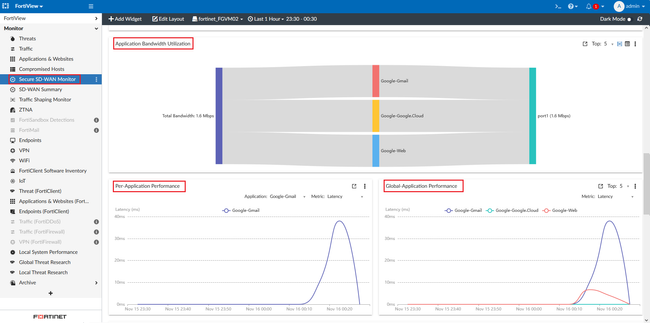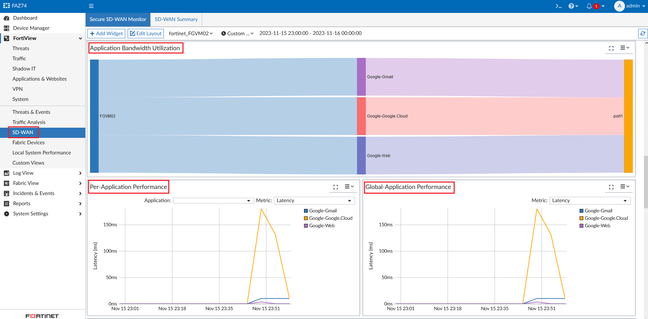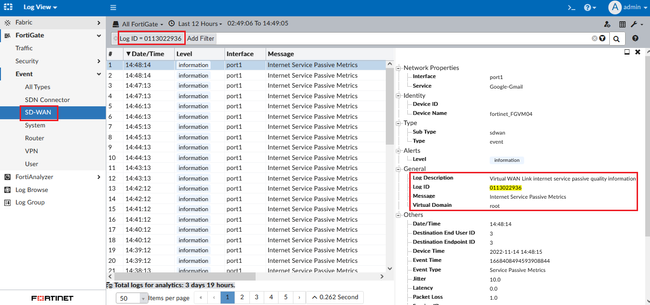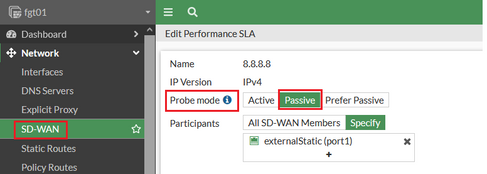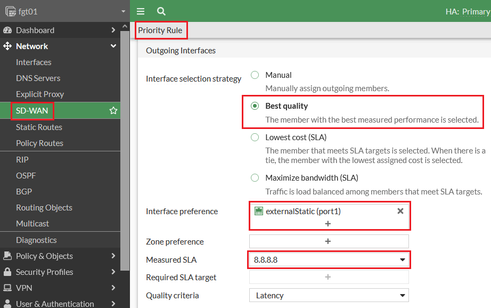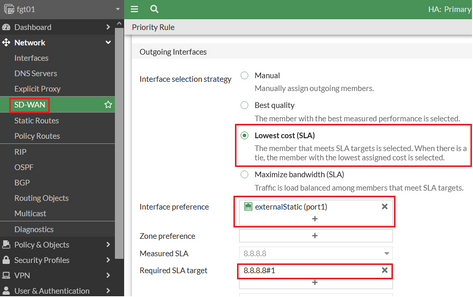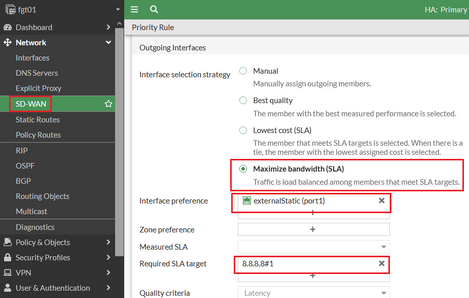- Support Forum
- Knowledge Base
- Customer Service
- Internal Article Nominations
- FortiGate
- FortiClient
- FortiADC
- FortiAIOps
- FortiAnalyzer
- FortiAP
- FortiAuthenticator
- FortiBridge
- FortiCache
- FortiCare Services
- FortiCarrier
- FortiCASB
- FortiConverter
- FortiCNP
- FortiDAST
- FortiData
- FortiDDoS
- FortiDB
- FortiDNS
- FortiDLP
- FortiDeceptor
- FortiDevice
- FortiDevSec
- FortiDirector
- FortiEdgeCloud
- FortiEDR
- FortiEndpoint
- FortiExtender
- FortiGate Cloud
- FortiGuard
- FortiGuest
- FortiHypervisor
- FortiInsight
- FortiIsolator
- FortiMail
- FortiManager
- FortiMonitor
- FortiNAC
- FortiNAC-F
- FortiNDR (on-premise)
- FortiNDRCloud
- FortiPAM
- FortiPhish
- FortiPortal
- FortiPresence
- FortiProxy
- FortiRecon
- FortiRecorder
- FortiSRA
- FortiSandbox
- FortiSASE
- FortiSASE Sovereign
- FortiScan
- FortiSIEM
- FortiSOAR
- FortiSwitch
- FortiTester
- FortiToken
- FortiVoice
- FortiWAN
- FortiWeb
- FortiAppSec Cloud
- Lacework
- Wireless Controller
- RMA Information and Announcements
- FortiCloud Products
- ZTNA
- 4D Documents
- Customer Service
- Community Groups
- Blogs
- Fortinet Community
- Knowledge Base
- FortiAnalyzer
- Technical Tip: Tabulating the data in the Applicat...
- Subscribe to RSS Feed
- Mark as New
- Mark as Read
- Bookmark
- Subscribe
- Printer Friendly Page
- Report Inappropriate Content
| Description |
This article describes how to tabulate the data widget for the Application Performance and the Application Bandwidth Utilization for GUI navigation view of,
FortiView -> Monitor -> Secure SD-WAN Monitor (v7.0 & v7.2) FortiView -> SD-WAN -> Secure SD-WAN Monitor (v7.4)
There are three widgets in the Secure SD-WAN Monitor that provides visibility for user application over the SD-WAN network which are:
v7.0 & v7.2:
v7.4:
These data allow for various application logging for SD-WAN health information which included latency, jitter, packet loss, and bandwidth. FortiGate side will have to send the SD-WAN event logs with Log ID: 0113022936 to have this widget tabulated.
|
| Scope | FortiAnalyzer version v7.0 and above. |
| Solution |
Note: The 'Manual' interface selection strategy type does not support this type of event log. The supported values are 'Best Quality', 'Lowest cost (SLA)', and 'Maximize bandwidth (SLA)'.
CLI:
config system sdwan
edit 2 edit 3
config firewall policy
GUI:
Set the detect mode to Passive.
Best Quality settings.
Lowest cost (SLA) settings.
Maximize bandwidth (SLA) settings.
Related article: |
The Fortinet Security Fabric brings together the concepts of convergence and consolidation to provide comprehensive cybersecurity protection for all users, devices, and applications and across all network edges.
Copyright 2025 Fortinet, Inc. All Rights Reserved.