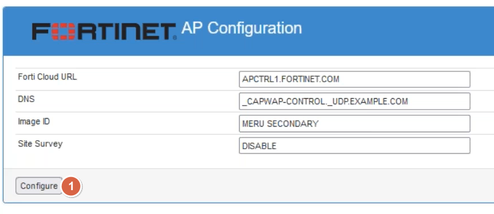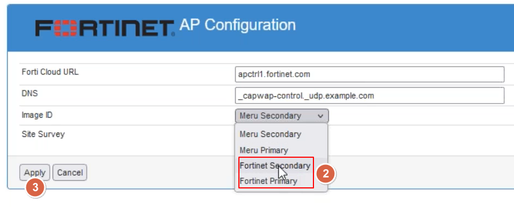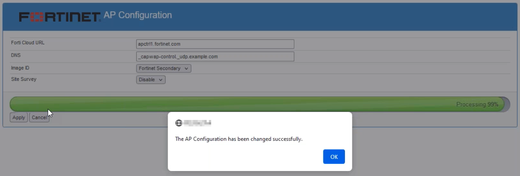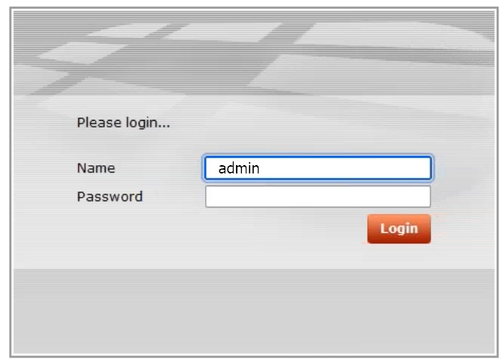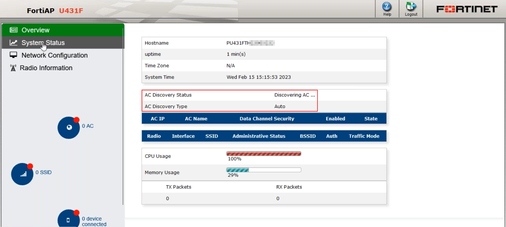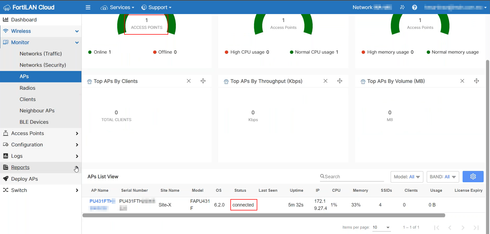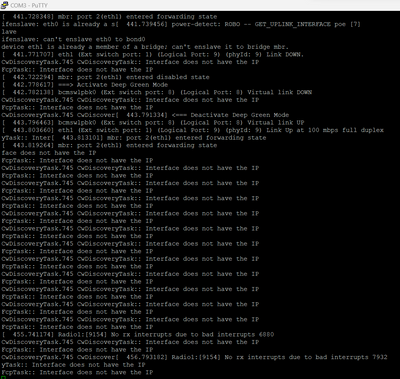- Support Forum
- Knowledge Base
- Customer Service
- Internal Article Nominations
- FortiGate
- FortiClient
- FortiADC
- FortiAIOps
- FortiAnalyzer
- FortiAP
- FortiAuthenticator
- FortiBridge
- FortiCache
- FortiCare Services
- FortiCarrier
- FortiCASB
- FortiConverter
- FortiCNP
- FortiDAST
- FortiData
- FortiDDoS
- FortiDB
- FortiDNS
- FortiDLP
- FortiDeceptor
- FortiDevice
- FortiDevSec
- FortiDirector
- FortiEdgeCloud
- FortiEDR
- FortiEndpoint
- FortiExtender
- FortiGate Cloud
- FortiGuard
- FortiGuest
- FortiHypervisor
- FortiInsight
- FortiIsolator
- FortiMail
- FortiManager
- FortiMonitor
- FortiNAC
- FortiNAC-F
- FortiNDR (on-premise)
- FortiNDRCloud
- FortiPAM
- FortiPhish
- FortiPortal
- FortiPresence
- FortiProxy
- FortiRecon
- FortiRecorder
- FortiSRA
- FortiSandbox
- FortiSASE
- FortiSASE Sovereign
- FortiScan
- FortiSIEM
- FortiSOAR
- FortiSwitch
- FortiTester
- FortiToken
- FortiVoice
- FortiWAN
- FortiWeb
- FortiAppSec Cloud
- Lacework
- Wireless Controller
- RMA Information and Announcements
- FortiCloud Products
- ZTNA
- 4D Documents
- Customer Service
- Community Groups
- Blogs
- Fortinet Community
- Knowledge Base
- FortiAP
- Technical Tip: Change FortiAP-UxxxF Boot image ID ...
- Subscribe to RSS Feed
- Mark as New
- Mark as Read
- Bookmark
- Subscribe
- Printer Friendly Page
- Report Inappropriate Content
| Description | This article describes how to change the FortiAP-U431F boot image to be deployed automatically on FortiLAN Cloud. |
| Scope |
FortiLAN Cloud., FortiAP-U431F v6.2, build 0220. |
| Solution |
Note that the Image ID can be changed through 2 methods: GUI and CLI. This post will explain both methods.
Changing Image ID using the CLI:
Serial Number:PU431FTHXXXXXX
Change Image ID using the GUI:
Related documents: Troubleshooting Tip: Change out of box FAP-U boot image Adding a FortiAP device to FortiLAN Cloud with a key Activating/Deactivating a FortiAP device
This procedure must fix the issue with the following similar output:
If there are still problems, create a Customer Service ticket through the Support Portal. |
- Mark as Read
- Mark as New
- Bookmark
- Permalink
- Report Inappropriate Content
It's useful to note that the U-431F/433F wont accept an upgrade directly from 6.2.0 to either 6.2.4 or 7.0.0 whether you're upgrading from a Fortigate, FortiLAN cloud or directly on the AP via HTTP/TFTP.
This is due to the file structure changed introduced in build 4001, without installing this firmware first, the AP wont upgrade past build 0237 successfully.
I recommend following this upgrade path:
v6.2.0 build 0220 --> v6.2.1 build 0237 -->FAP_U433F-v6-build4001-FORTINET.out --> v6.2.2 build 0267 -->
v6.2.3 build 0281 --> v6.2.4 build 0307
6.2.4 Release Notes: https://docs.fortinet.com/document/fortiap-u/6.2.4/fortiap-u-release-notes/689796/special-notice
Or for 7.0.0
v6.2.0 build 0220 --> v6.2.1 build 0237 -->FAP_U433F-v6-build4001-FORTINET.out --> v6.2.2 build 0267 -->
v6.2.3 build 0281 --> v7.0.0 build 0031
7.0.0 Release Notes: https://docs.fortinet.com/document/fortiap-u/7.0.0/fortiap-u-release-notes/588560/upgrade-and-downgr...
The Fortinet Security Fabric brings together the concepts of convergence and consolidation to provide comprehensive cybersecurity protection for all users, devices, and applications and across all network edges.
Copyright 2025 Fortinet, Inc. All Rights Reserved.