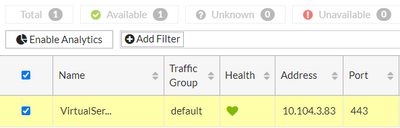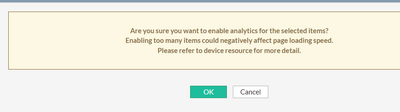- Support Forum
- Knowledge Base
- Customer Service
- Internal Article Nominations
- FortiGate
- FortiClient
- FortiADC
- FortiAIOps
- FortiAnalyzer
- FortiAP
- FortiAuthenticator
- FortiBridge
- FortiCache
- FortiCare Services
- FortiCarrier
- FortiCASB
- FortiConverter
- FortiCNP
- FortiDAST
- FortiData
- FortiDDoS
- FortiDB
- FortiDNS
- FortiDLP
- FortiDeceptor
- FortiDevice
- FortiDevSec
- FortiDirector
- FortiEdgeCloud
- FortiEDR
- FortiEndpoint
- FortiExtender
- FortiGate Cloud
- FortiGuard
- FortiGuest
- FortiHypervisor
- FortiInsight
- FortiIsolator
- FortiMail
- FortiManager
- FortiMonitor
- FortiNAC
- FortiNAC-F
- FortiNDR (on-premise)
- FortiNDRCloud
- FortiPAM
- FortiPhish
- FortiPortal
- FortiPresence
- FortiProxy
- FortiRecon
- FortiRecorder
- FortiSRA
- FortiSandbox
- FortiSASE
- FortiSASE Sovereign
- FortiScan
- FortiSIEM
- FortiSOAR
- FortiSwitch
- FortiTester
- FortiToken
- FortiVoice
- FortiWAN
- FortiWeb
- FortiAppSec Cloud
- Lacework
- Wireless Controller
- RMA Information and Announcements
- FortiCloud Products
- ZTNA
- 4D Documents
- Customer Service
- Community Groups
- Blogs
- Fortinet Community
- Knowledge Base
- FortiADC
- Technical Tip: Session table of single virtual ser...
- Subscribe to RSS Feed
- Mark as New
- Mark as Read
- Bookmark
- Subscribe
- Printer Friendly Page
- Report Inappropriate Content
Description
This Article describes how to check the sessions for one particular virtual server.
Scope
FortiADC and FortiADC-VM.
Solution
There is session table in FortiADC which records the information related to the sessions getting established on FortiADC.
Whenever the page refreshes, it will automatically removes the expired session.
To check on the GUI, go to Fortiview Tab and select to expand.
Select Virtual server under server load balance category and it will open the list of virtual servers configured.
Select to open the one wanted to see the sessions for.
Note.
By default the analytics will be disabled so need to select the checkbox of virtual server and then select 'Enable Analytics'.
This warning will appear when the analytics are enabled:
Select 'Ok' and later, after troubleshooting, it is possible to disable it back.
After enabling, select to open the virtual server wanted to see the session table and select the session tab on right side.
It is possible to set the filter based on the available filters if there are multiple sessions.
From CLI:
diagnose server-load-balance session filter 'vs-name <Virtual Server Name>'
diagnose server-load-balance session filter show <---- Confirm if filter is applied.
diagnose server-load-balance session list
The Fortinet Security Fabric brings together the concepts of convergence and consolidation to provide comprehensive cybersecurity protection for all users, devices, and applications and across all network edges.
Copyright 2026 Fortinet, Inc. All Rights Reserved.