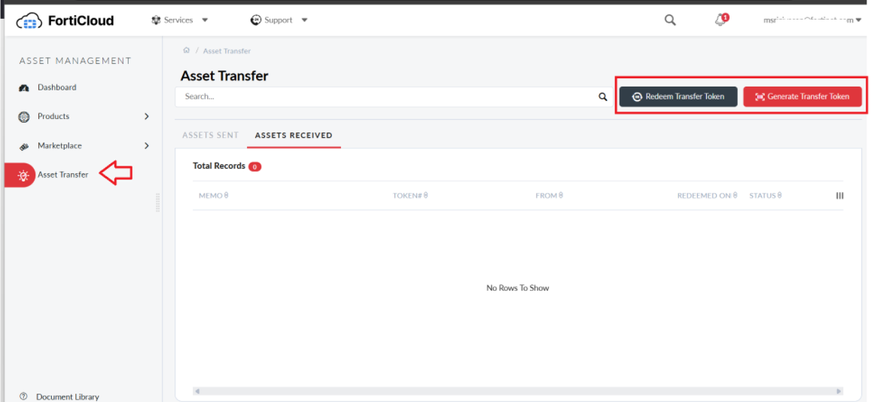- Support Forum
- Knowledge Base
- Customer Service
- Internal Article Nominations
- FortiGate
- FortiClient
- FortiADC
- FortiAIOps
- FortiAnalyzer
- FortiAP
- FortiAuthenticator
- FortiBridge
- FortiCache
- FortiCare Services
- FortiCarrier
- FortiCASB
- FortiConverter
- FortiCNP
- FortiDAST
- FortiData
- FortiDDoS
- FortiDB
- FortiDNS
- FortiDLP
- FortiDeceptor
- FortiDevice
- FortiDevSec
- FortiDirector
- FortiEdgeCloud
- FortiEDR
- FortiEndpoint
- FortiExtender
- FortiGate Cloud
- FortiGuard
- FortiGuest
- FortiHypervisor
- FortiInsight
- FortiIsolator
- FortiMail
- FortiManager
- FortiMonitor
- FortiNAC
- FortiNAC-F
- FortiNDR (on-premise)
- FortiNDRCloud
- FortiPAM
- FortiPhish
- FortiPortal
- FortiPresence
- FortiProxy
- FortiRecon
- FortiRecorder
- FortiSRA
- FortiSandbox
- FortiSASE
- FortiSASE Sovereign
- FortiScan
- FortiSIEM
- FortiSOAR
- FortiSwitch
- FortiTester
- FortiToken
- FortiVoice
- FortiWAN
- FortiWeb
- FortiAppSec Cloud
- Lacework
- Wireless Controller
- RMA Information and Announcements
- FortiCloud Products
- ZTNA
- 4D Documents
- Customer Service
- Community Groups
- Blogs
- Fortinet Community
- Knowledge Base
- Customer Service
- Customer Service Tip: Self-Serve - Asset Transfer ...
- Subscribe to RSS Feed
- Mark as New
- Mark as Read
- Bookmark
- Subscribe
- Printer Friendly Page
- Report Inappropriate Content
Created on
05-05-2025
04:32 AM
Edited on
09-15-2025
12:19 AM
By
![]() Jean-Philippe_P
Jean-Philippe_P
| Description | This article describes the key aspects of transferring units/devices using the Asset Transfer option. |
| Scope | Asset Management Portal, SSO. |
| Solution |
Note: The 'Asset Transfer' token tool is intended solely for Intercompany transfers. It is not applicable for third-party transfers or for devices acquired through unauthorized channels.
'Asset Transfer' option is available in FortiCloud Portal, which will allow the transfer of eligible assets from one FortiCloud account to another upon both the Org admin of the Source and Target account agreeing to it. The transfer can be performed through 3 easy steps. Refer to the document: Asset Transfer for the detailed steps.
Key Points:
How it works:
'Asset Transfer Token' cannot be redeemed in the following instances:
Customer Service Tip: Requirements for Unit Transfer Request |
The Fortinet Security Fabric brings together the concepts of convergence and consolidation to provide comprehensive cybersecurity protection for all users, devices, and applications and across all network edges.
Copyright 2025 Fortinet, Inc. All Rights Reserved.