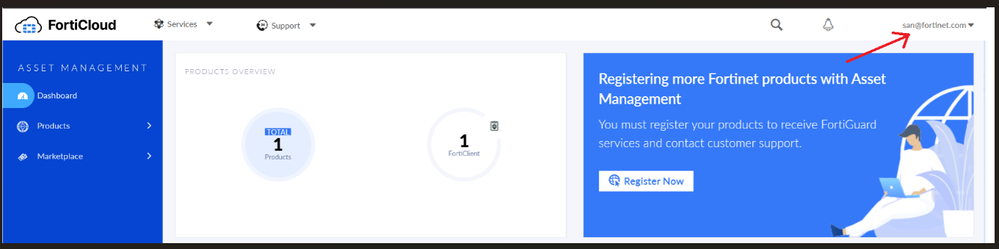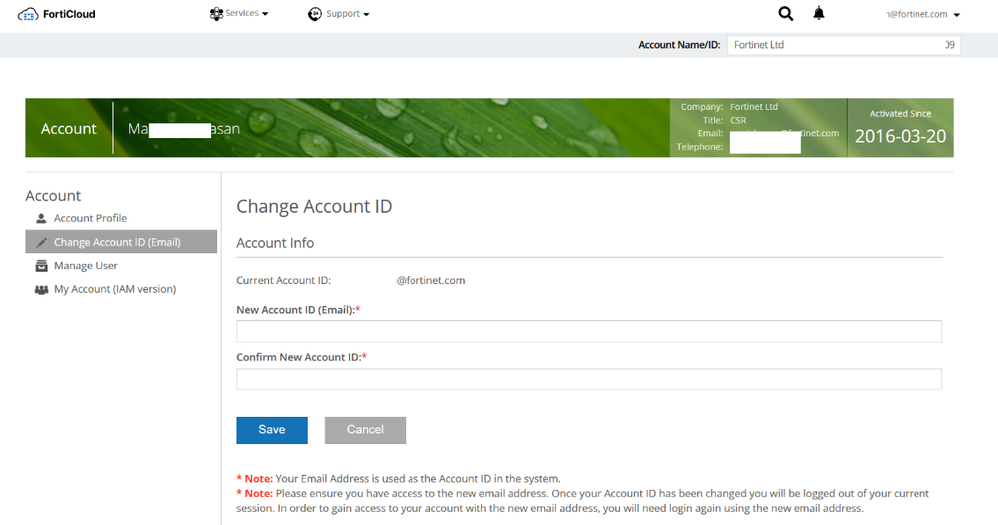- Support Forum
- Knowledge Base
- Customer Service
- Internal Article Nominations
- FortiGate
- FortiClient
- FortiADC
- FortiAIOps
- FortiAnalyzer
- FortiAP
- FortiAuthenticator
- FortiBridge
- FortiCache
- FortiCare Services
- FortiCarrier
- FortiCASB
- FortiConverter
- FortiCNP
- FortiDAST
- FortiData
- FortiDDoS
- FortiDB
- FortiDNS
- FortiDLP
- FortiDeceptor
- FortiDevice
- FortiDevSec
- FortiDirector
- FortiEdgeCloud
- FortiEDR
- FortiEndpoint
- FortiExtender
- FortiGate Cloud
- FortiGuard
- FortiGuest
- FortiHypervisor
- FortiInsight
- FortiIsolator
- FortiMail
- FortiManager
- FortiMonitor
- FortiNAC
- FortiNAC-F
- FortiNDR (on-premise)
- FortiNDRCloud
- FortiPAM
- FortiPhish
- FortiPortal
- FortiPresence
- FortiProxy
- FortiRecon
- FortiRecorder
- FortiSRA
- FortiSandbox
- FortiSASE
- FortiSASE Sovereign
- FortiScan
- FortiSIEM
- FortiSOAR
- FortiSwitch
- FortiTester
- FortiToken
- FortiVoice
- FortiWAN
- FortiWeb
- FortiAppSec Cloud
- Lacework
- Wireless Controller
- RMA Information and Announcements
- FortiCloud Products
- ZTNA
- 4D Documents
- Customer Service
- Community Groups
- Blogs
Customer Service
Customer Service Information and Announcements
- Fortinet Community
- Knowledge Base
- Customer Service
- Customer Service Tip: How to change the master acc...
Options
- Subscribe to RSS Feed
- Mark as New
- Mark as Read
- Bookmark
- Subscribe
- Printer Friendly Page
- Report Inappropriate Content
jlim

Staff
Created on
02-16-2015
04:10 AM
Edited on
02-23-2024
03:26 AM
By
![]() Jean-Philippe_P
Jean-Philippe_P
Article Id
193733
Description
This article describes how to change the email address associated with the master Account ID used for registration of products.
It is only possible to change the Account ID to a new email address that is not currently registered as an account on the Fortinet Support Portal. If the new email address is already associated with an existing account, it will be necessary to create a Customer Service ticket to request the change.
Note: When the FortiCloud account is related to any cloud portal (FortiGate Cloud, FortiLAN cloud, etc), it is necessary to update the information in the associated Cloud portal before updating the FortiCloud master account.
See this document for instructions.
Solution
It is possible to update the email address associated with an account ID directly on the FortiCloud Portal:
Simply log in using the existing master account ID and password. If the password is not known and it cannot be recovered with the 'Forgot Your Password?' option on the support.fortinet.com login page, create a Customer Service ticket and ask for assistance.
Simply log in using the existing master account ID and password. If the password is not known and it cannot be recovered with the 'Forgot Your Password?' option on the support.fortinet.com login page, create a Customer Service ticket and ask for assistance.
- Open the account profile by selecting the 'head and shoulders' icon (top right of screen).
- Select 'Change Account ID (Email)'.
- Enter the new Account ID (Email) and save. If the message 'New Account ID(Email) already exists' displays, it means that the email address is already associated with an account on the Fortinet Support Portal. In this case, create a Customer Service ticket and ask for the accounts to be merged into one.
Note: If only the account name or main contact details are to be changed, go to 'Account Profile' and select 'Edit'.
Labels:
Broad. Integrated. Automated.
The Fortinet Security Fabric brings together the concepts of convergence and consolidation to provide comprehensive cybersecurity protection for all users, devices, and applications and across all network edges.
Security Research
Company
News & Articles
Copyright 2025 Fortinet, Inc. All Rights Reserved.